Below is a compilation of useful information and guides for installation of the mod and fixing problems you may encounter.
¶ File Locations
C: Drive is the most common install location. Yours may differ depending on your setup.
D2R Mod Files:
C:\Program Files (x86)\Diablo II Resurrected\mods\ReimaginedSaved Game Files:
C:\Users\%USERPROFILE%\Saved Games\Diablo II Resurrected\mods\Reimagined
¶ Making Backups (Manual Steps)
In File Explorer, navigate to your D2R install and Saved Games directories.
Right click the mod folder and Reimagined folder, select ‘compress to…’ and choose ZIP file. Rename the ZIP file to something memorable, and move it somewhere easy to remember (e.g. your desktop).
Remember to periodically create new ZIP folders so that you don't lose progress in case of crashes, exceeding your save file data limit, etc..
¶ Reimagined BETA Launcher
Introducing the Reimagined BETA Launcher - a simple way to install, update, tweak and run the Reimagined mod!
The BETA Launcher is a precursor solution to the official Reimagined Launcher, which is still in development.
The Reimagined BETA Launcher was originally conceived by Slamina.
Any feedback, issues or suggestions, please speak to Vinge, Ben, or Delegus.
¶ Download the Reimagined BETA Launcher
Download Link: Reimagined Beta Launcher
Requires an official Diablo II: Resurrected install to work.
Download and extract the Reimagined BETA Launcher. We suggest keeping the folder in an easy-to-remember location, such as your desktop.
- The launcher includes executables that are used by files to perform their various functions. These can be found in the
utilsdirectory. Nothing is installed on your PC.
If anything isn't working please post in the installation-help channel on discord.
¶ Installing & Updating Reimagined
Your Save Game files are unaffected by these steps.
Follow these steps to install and/or update Reimagined to the latest version:
1. Download the latest version from Nexus Mods - this can take a few minutes. The file downloads in a .7z format.
2. Move the downloaded .7z file from your Downloads folder to the Reimagined BETA Launcher folder.
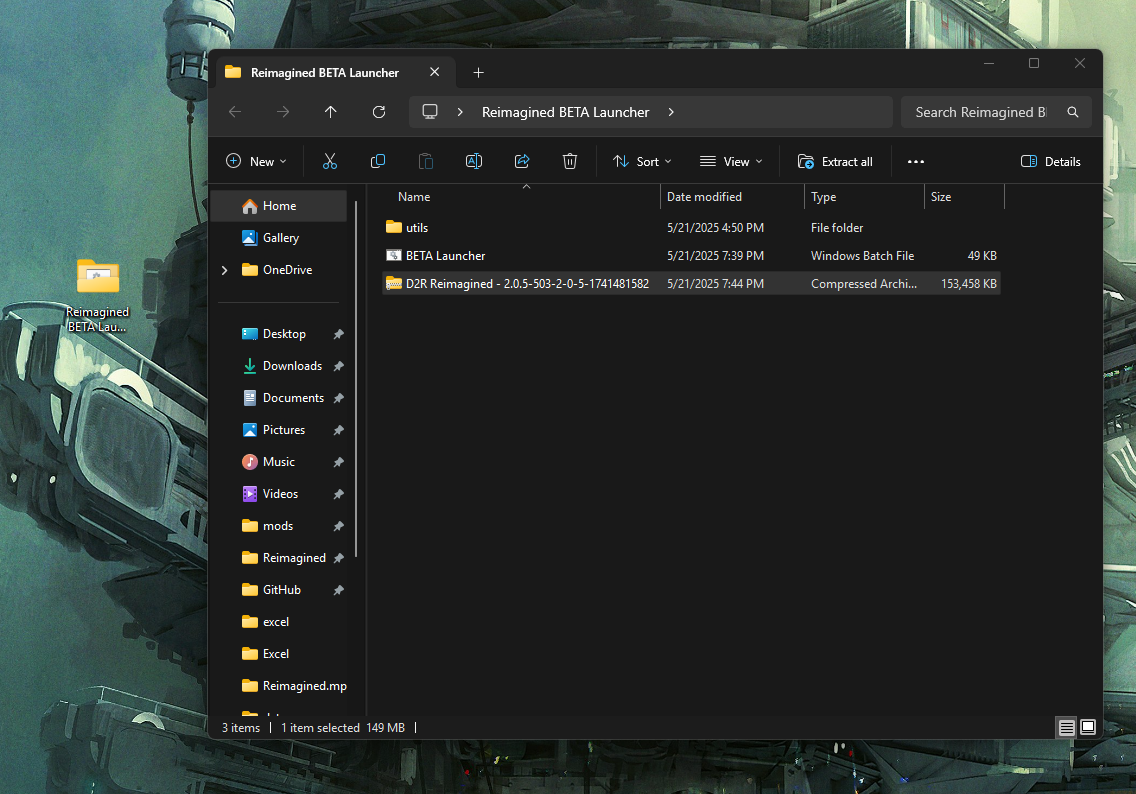
3. Run the launcher.
- If you see a warning from Windows Defender, press ‘More Info’ and click ‘Run Anyway’.
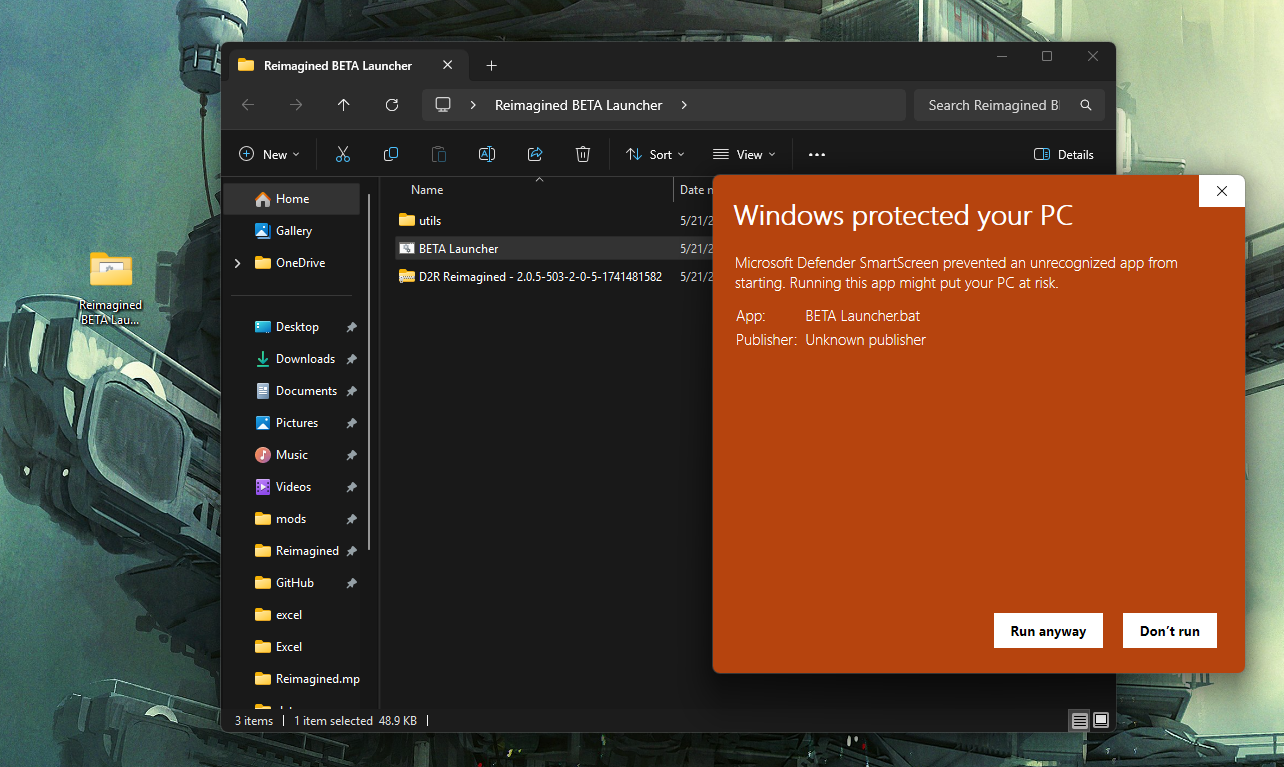
4. If re-installing select Install / Update.
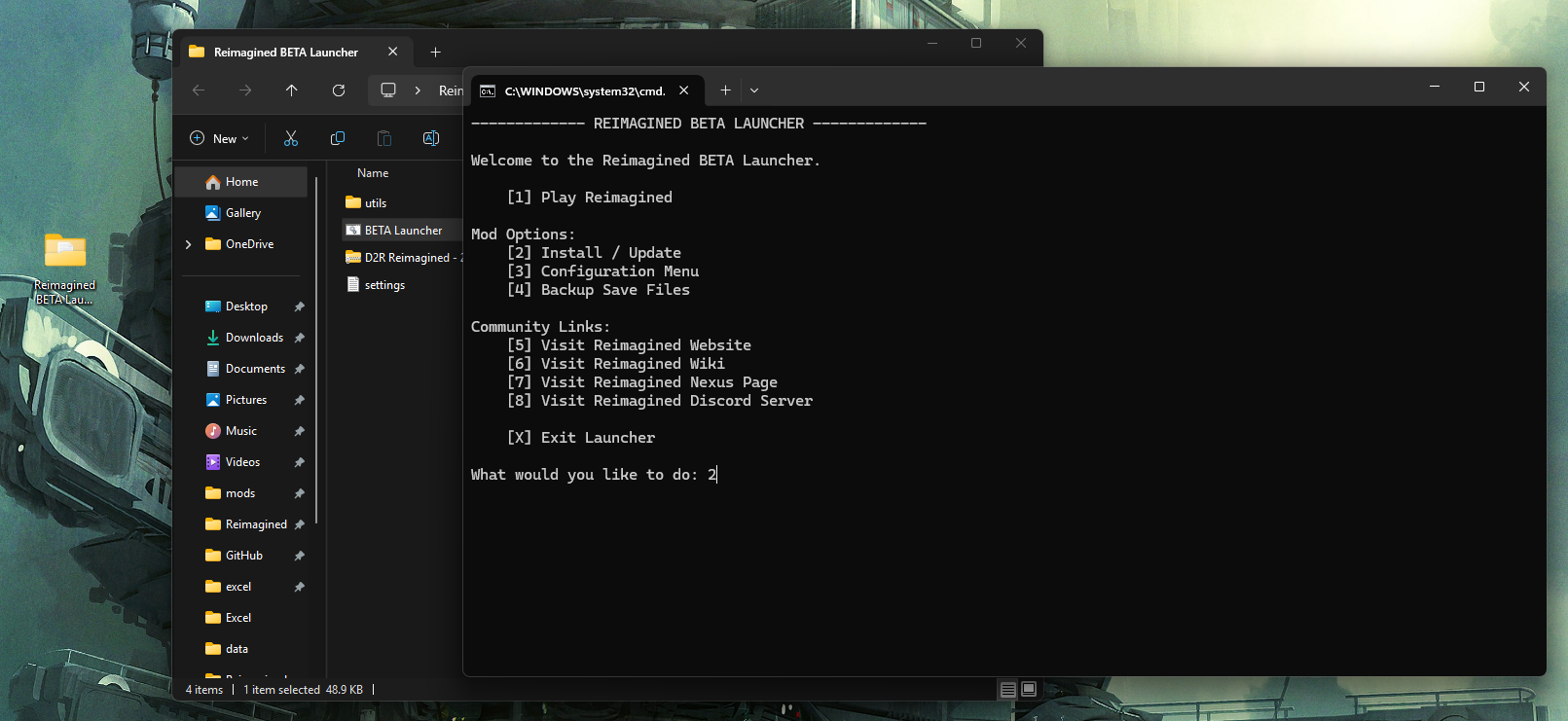
5. Press Y and hit enter.
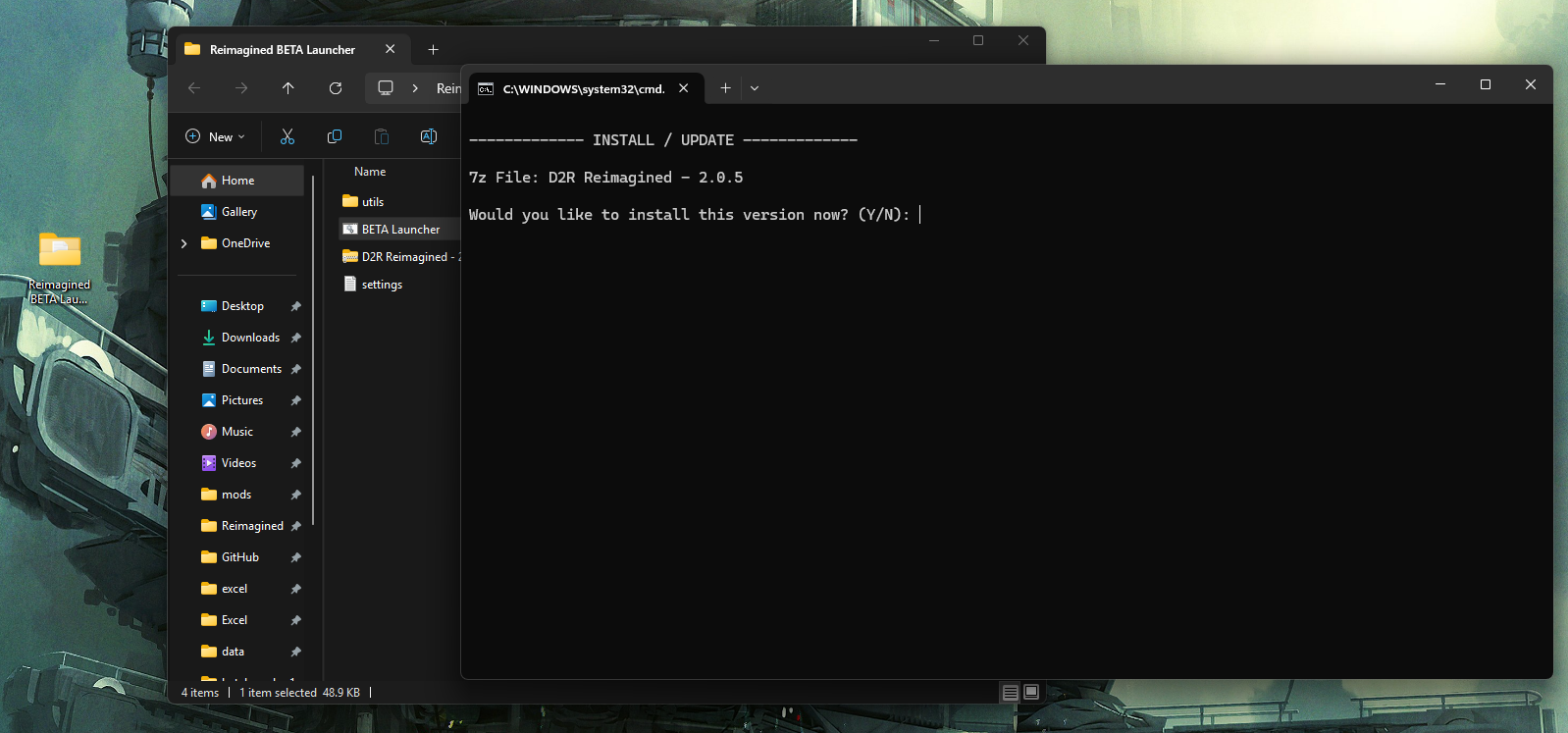
6. Once the Install is completed you can press any key to restart the launcher.
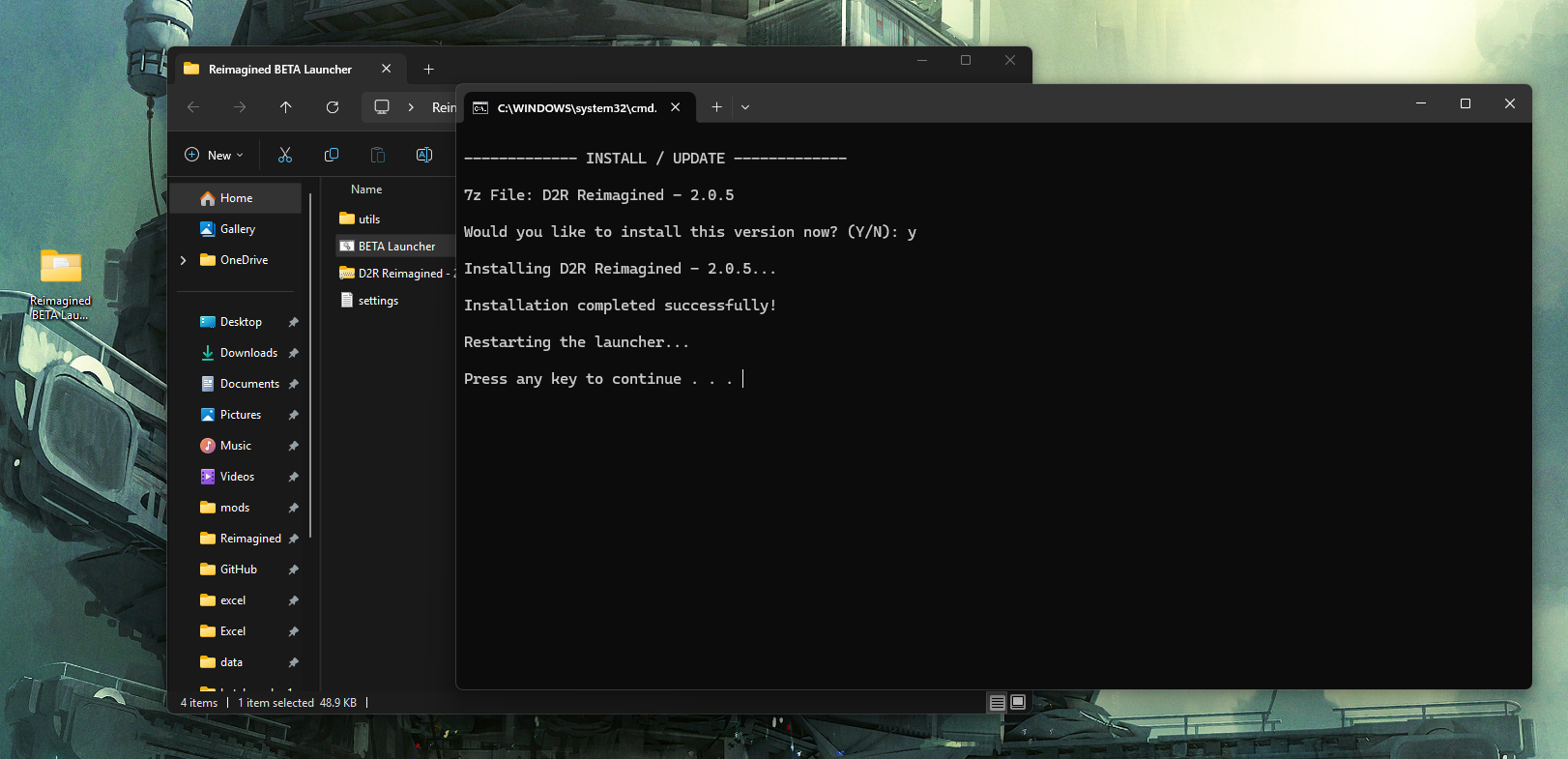
7. You can verify the install by navigating to your Diablo 2 install directory and verify the mods\Reimagined\Reimagined.mpq folder is populated
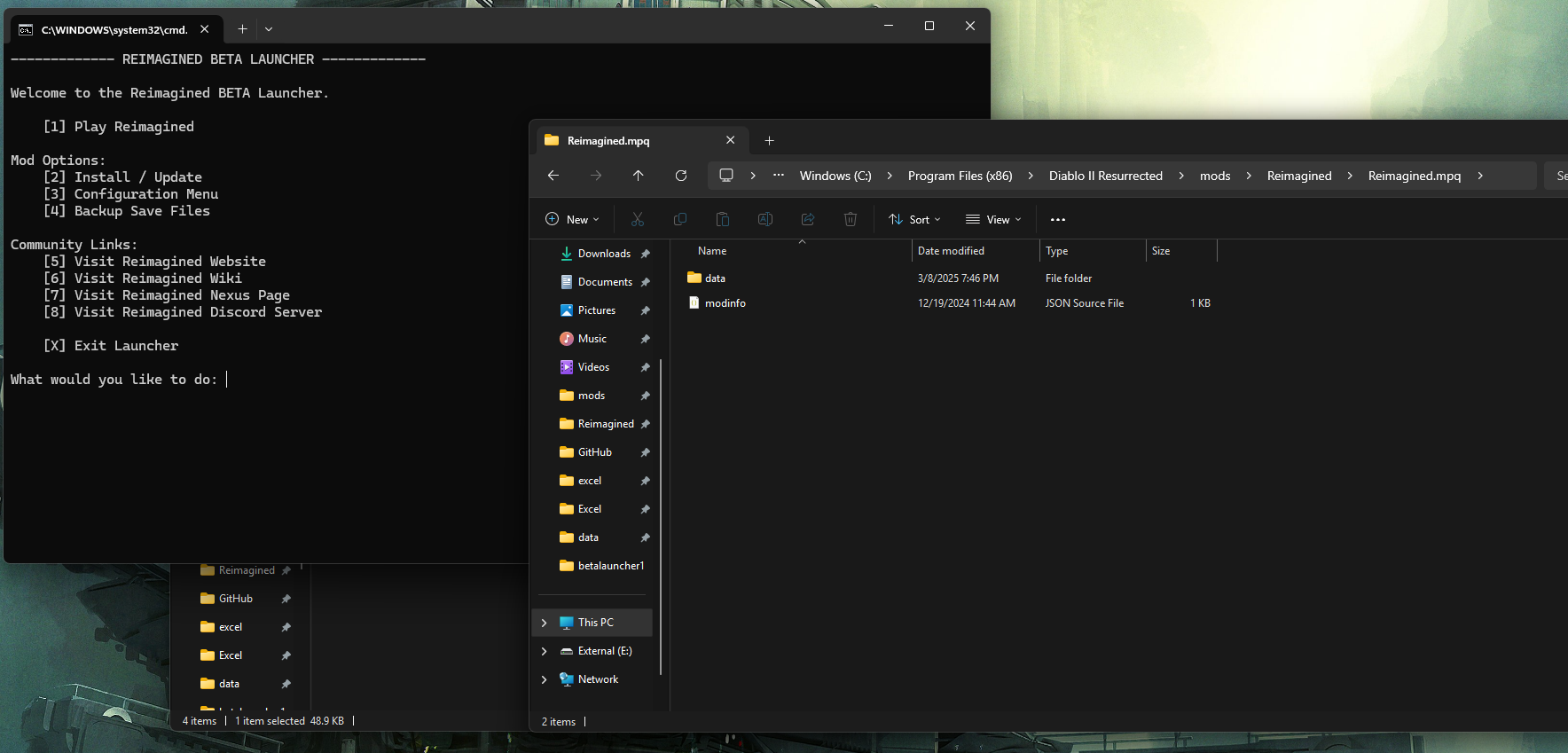
8. You can now hit 1 to play or create a shortcut link following the steps above. See additional modifications section belong on how to install extra stash tabs.
D2RMM Users: The BETA launcher makes changes to mod files in your D2R install directory (above) - you will need to copy the ‘data’ folder to D2RMM\mods\Reimagined for updates to work.
¶ Play & Backup
The BETA Launcher will automatically back up your save files on launch with today's date and time.
You can make additional backups, and find/open the backup folder under the Backup Save Files menu.
¶ Additional Modifications
In addition to installing and updating the mod, you can use the BETA Launcher to install pre-packaged changes.
To install changes visit the Configuration Menu and follow the prompts.
To uninstall changes simply re-run Install / Update from the Main Menu.
As mentioned above, whenever you install or update the mod any modifications you've made (whether manually or via the Launcher) will need to be redone.
If you encounter any issues, please post in the installation-help channel on discord.
¶ Fix Unavailable Stash Tabs (Launcher)
To install extra stash tabs follow the steps below
1. Press 3 and hit enter to go to the Configuration Menu
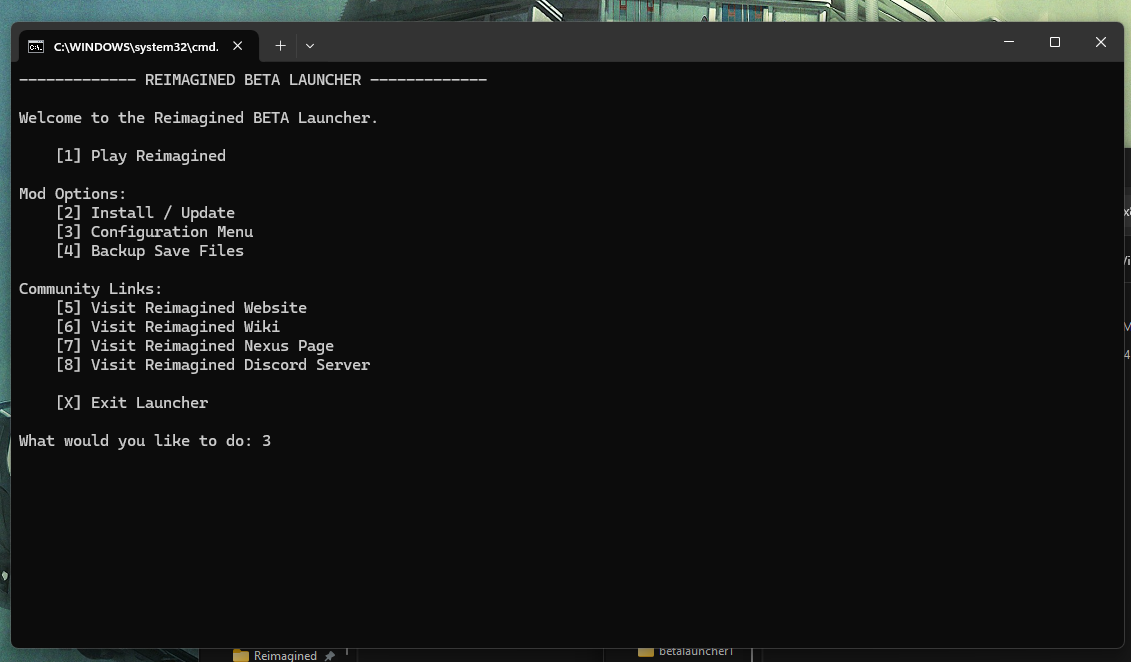
2. Press 1 to select the Expand Shared Stash modification option.
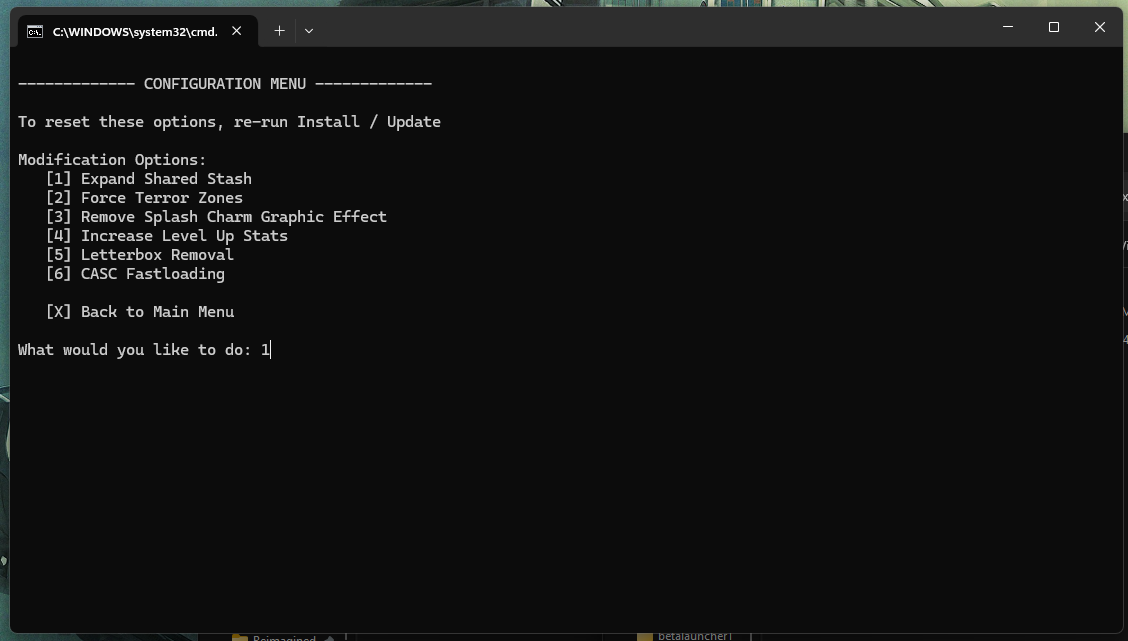
3. Press 1 to select Fix Unavailable Shared Tabs if you are unable to use the last 4 shared tabs.
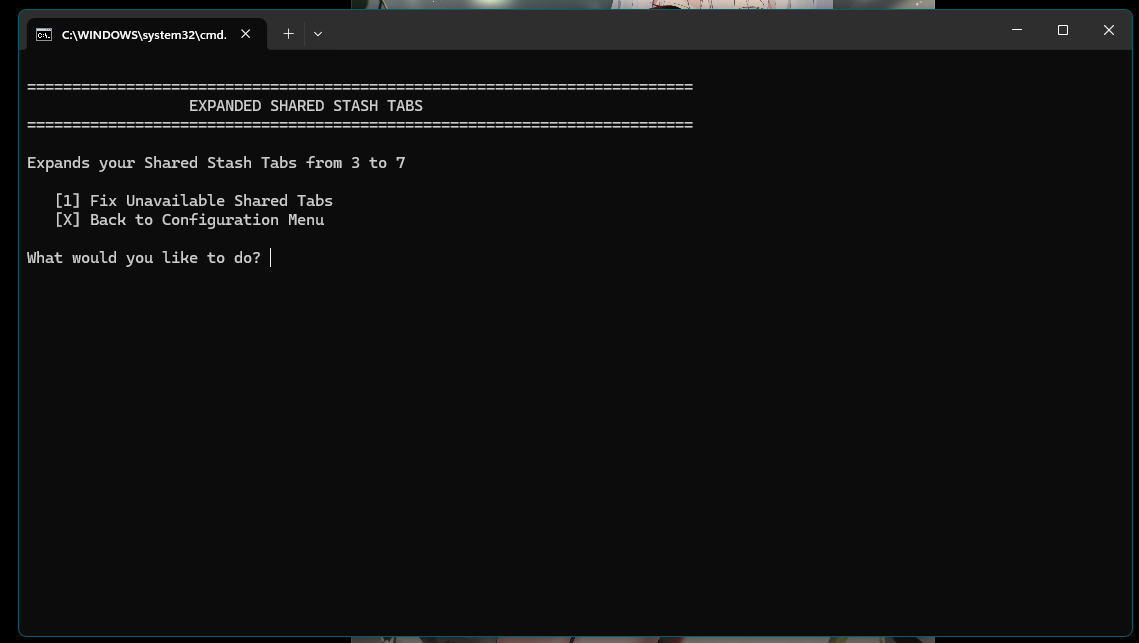
4. You will be prompted to verify your shared stash is empty. Press Y to install the expanded stash.
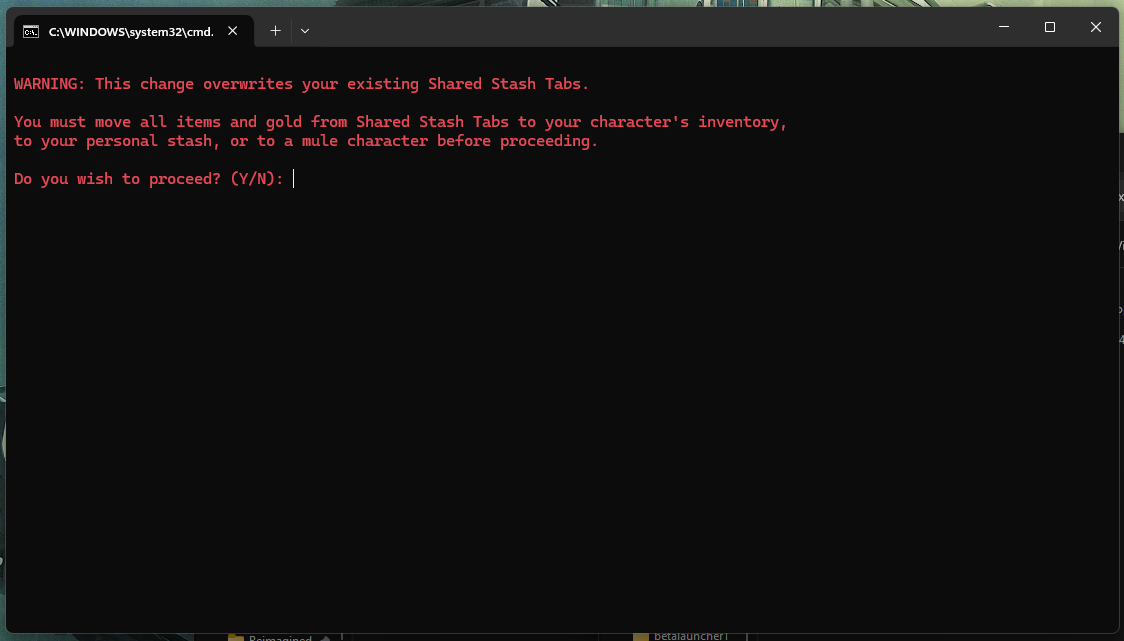
5. You now have more stash tabs. Enjoy.
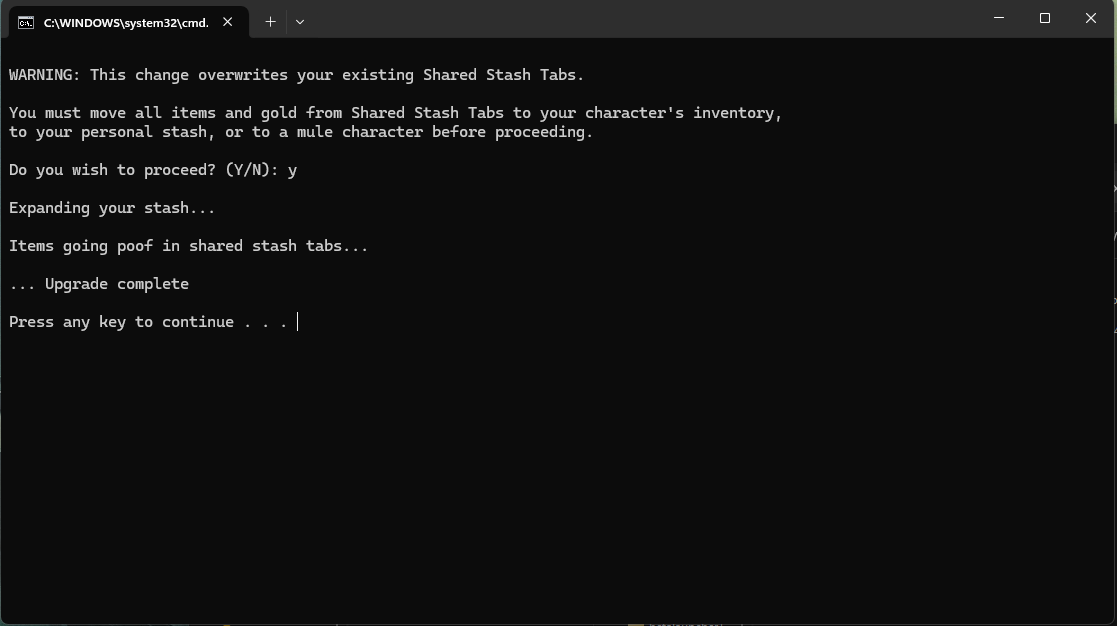
¶ Manual Mod Installation
Instructions to install the Reimagined mod manually without using any launchers or assistive programs.
Step 1. Download the latest Reimagined version from Nexus Mods.
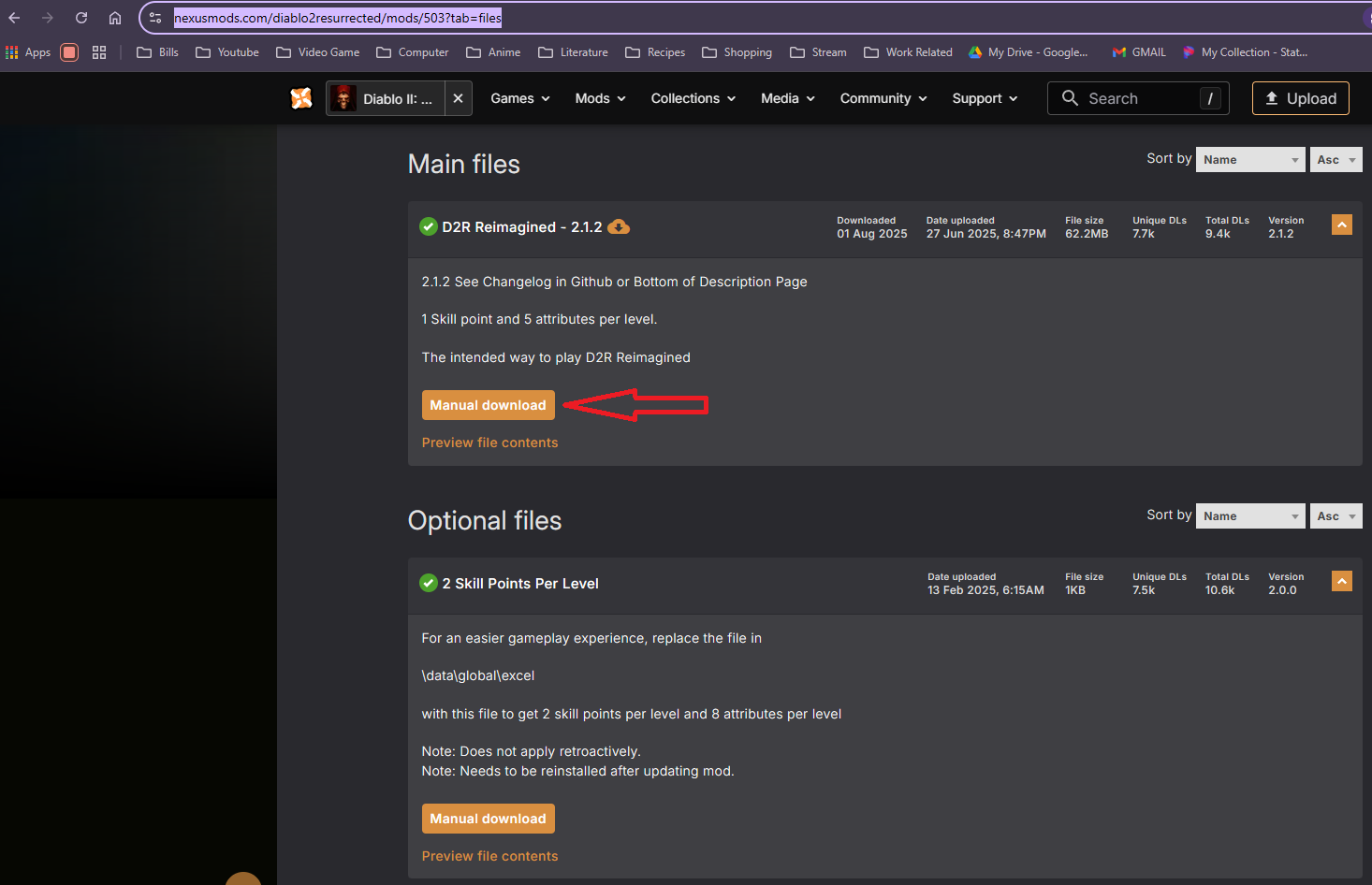
Step 2. Install the program 7zip if not already installed.
- NOTE: This is important, do not use WinRAR or Windows File Manager for step 3 because they do not extract the files properly.
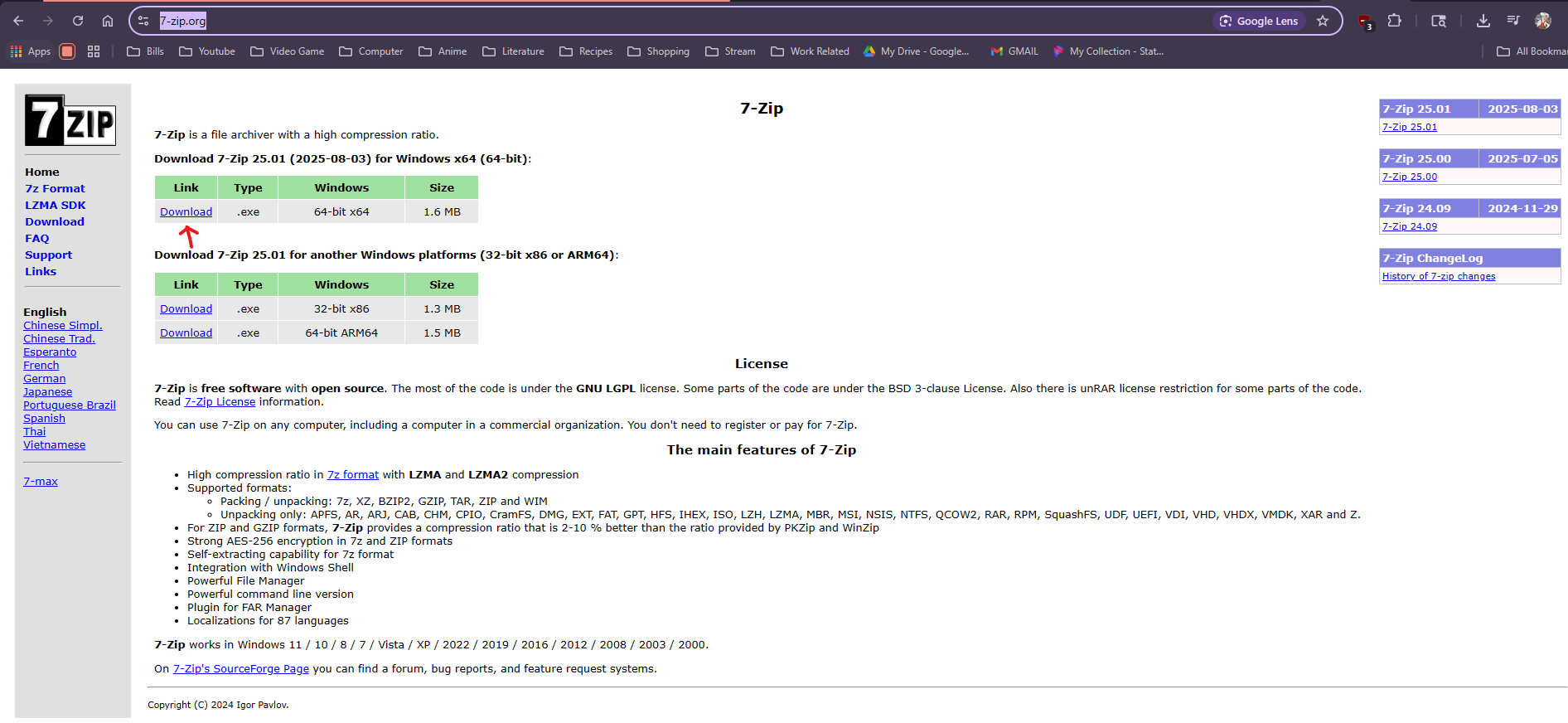
Step 3. Right click on the download and click 7-Zip and then Extract Here
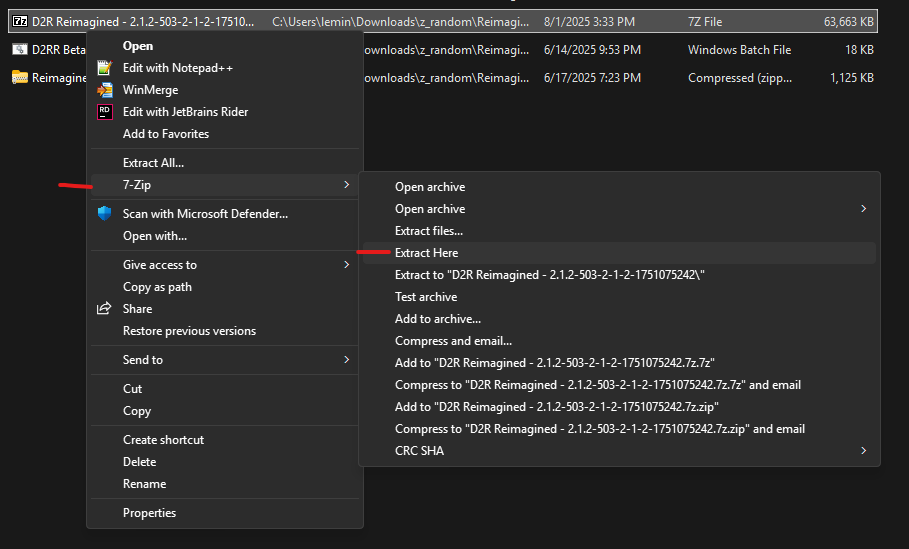
- W11 Users Click
Show More Optionsto complete the above step.
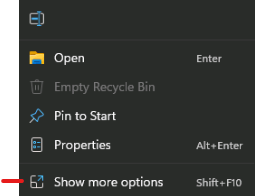
Step 4A. Navigate to your D2R Installation Directory and check for a previous installation. Delete it after backing up in case you want to revert versions.
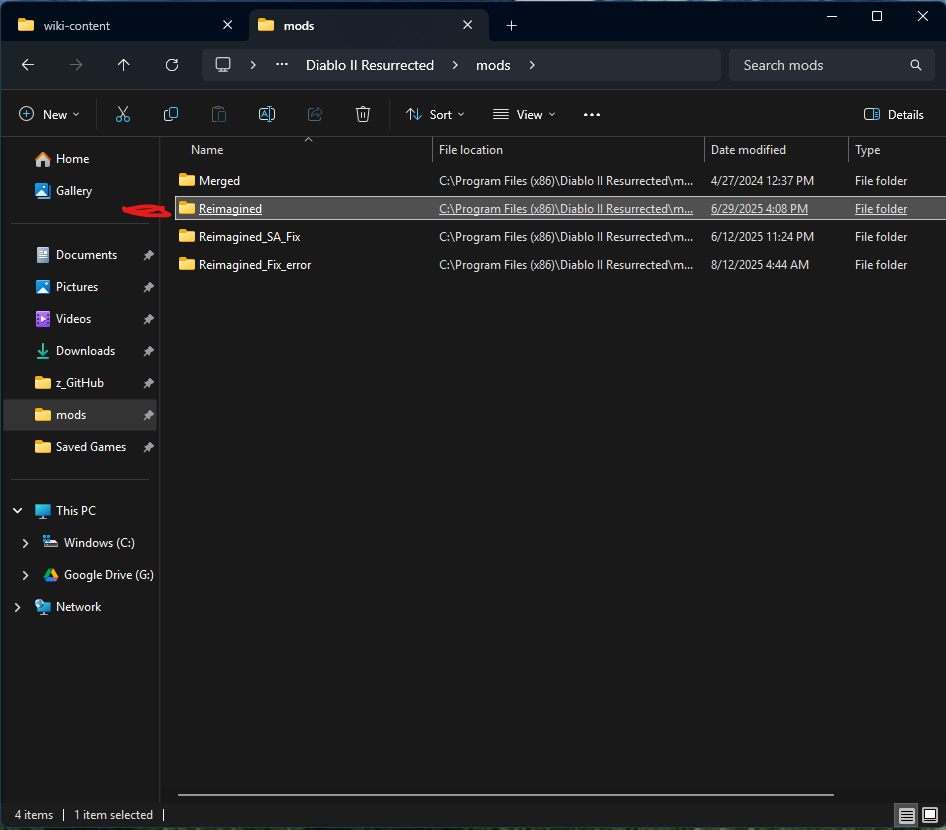
Step 4B. Drag the extracted mods folder from where it is into your D2R Installation Directory.
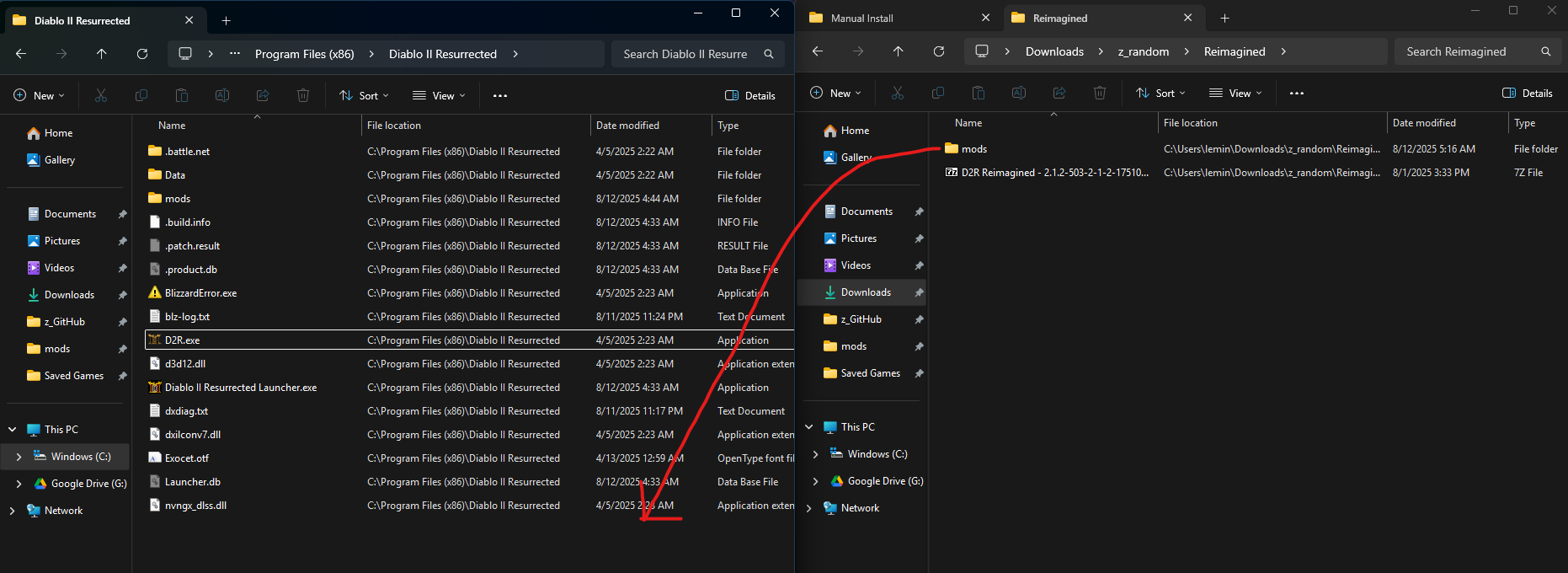
- NOTE: If mods folder exists in base D2R Directory already then do not drop this folder on top of it or it will go inside and the installation will be incorrect.
Step 5. Right click on D2R.exe and click Send to and then Desktop (Create Shortcut)
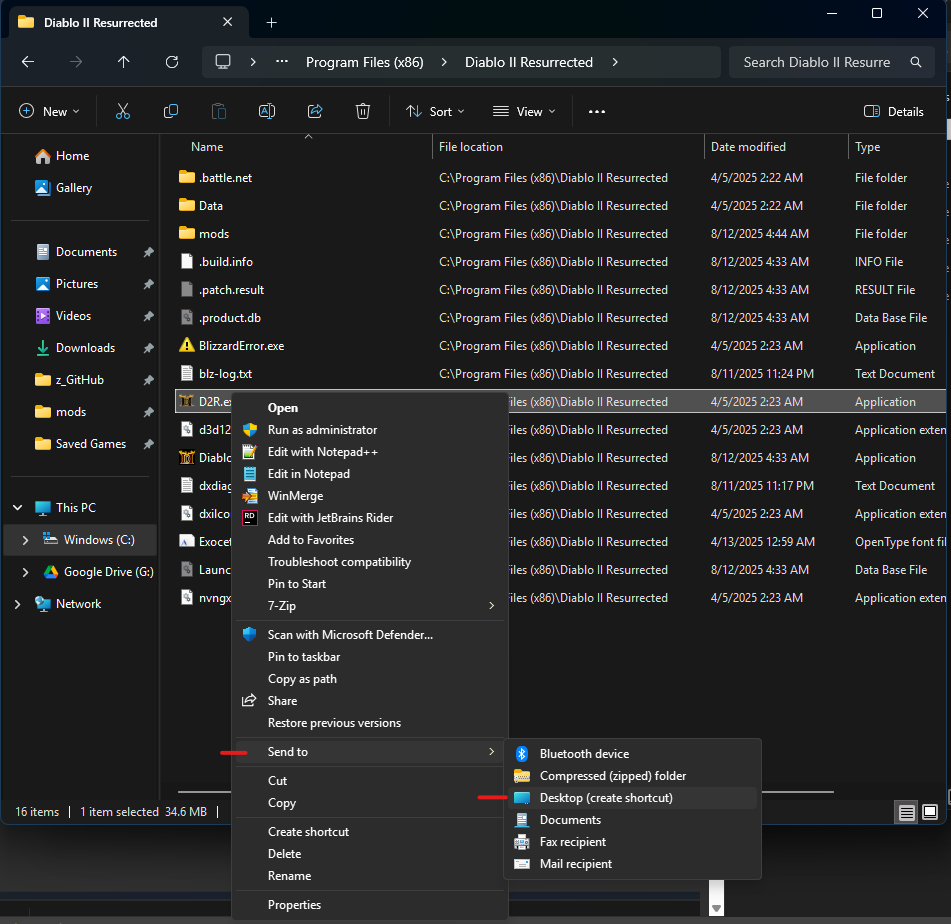
- W11 Users Click
Show More Optionsto complete the above step.
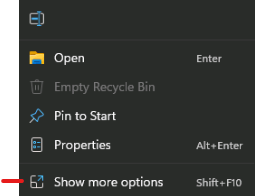
- Right click the shortcut and select
Properties
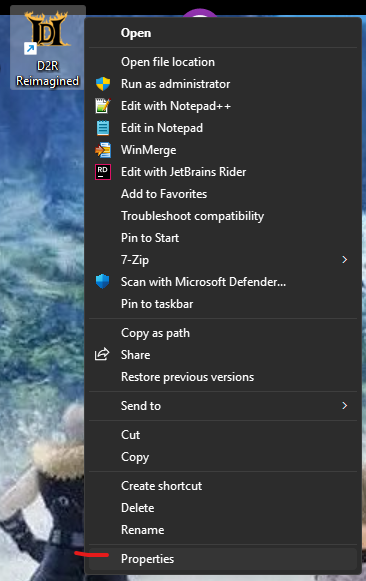
- In the Target field, add the following to the end of the field:
-mod Reimagined -txt-mod Reimagined -txt -resetofflinemaps(OPTIONAL: This will reset your map each Save & Exit)
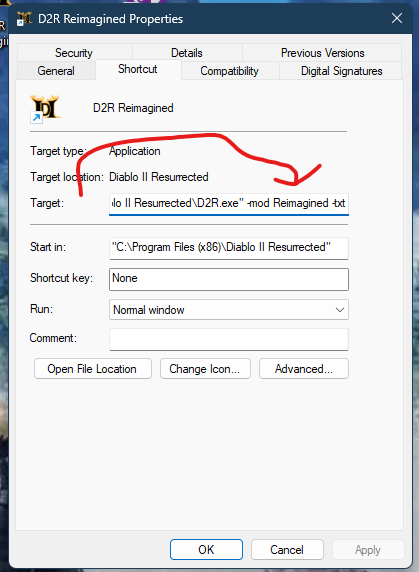
- Click
Applyand thenOK
Step 6. Rename to preference and then Click or Double-Click the shortcut to play the mod.
¶ Manual 2 Skill Point 8 Attribute Per Level Optional file
Instructions to install the optional file that grants 2 skill points, 8 attribute points per level up. This file also makes walking speed = running speed.
- NOTE: This is not a retroactive change, existing characters will not receive 2/8 for past level ups when respecc'ed, but will gain 2/8 on future level ups.
- NOTE: This will need to be completed each time you update the mod installation.
Step 1. Download the file from Nexus Mods
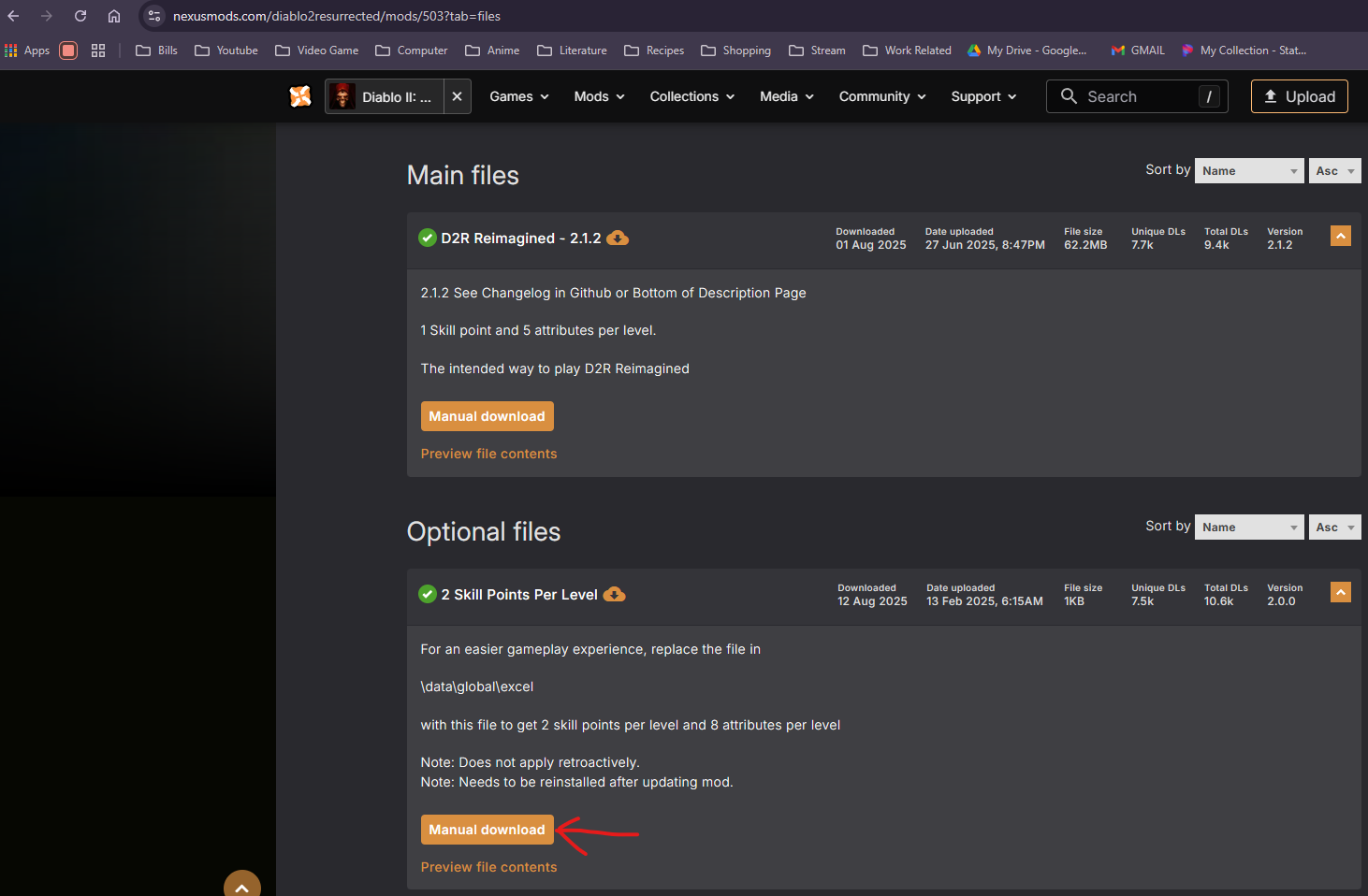
Step 2. Extract the file with any extraction program.

Step 3. Drop the file in C:\Program Files (x86)\Diablo II Resurrected\mods\Reimagined\Reimagined.mpq\data\global\excel
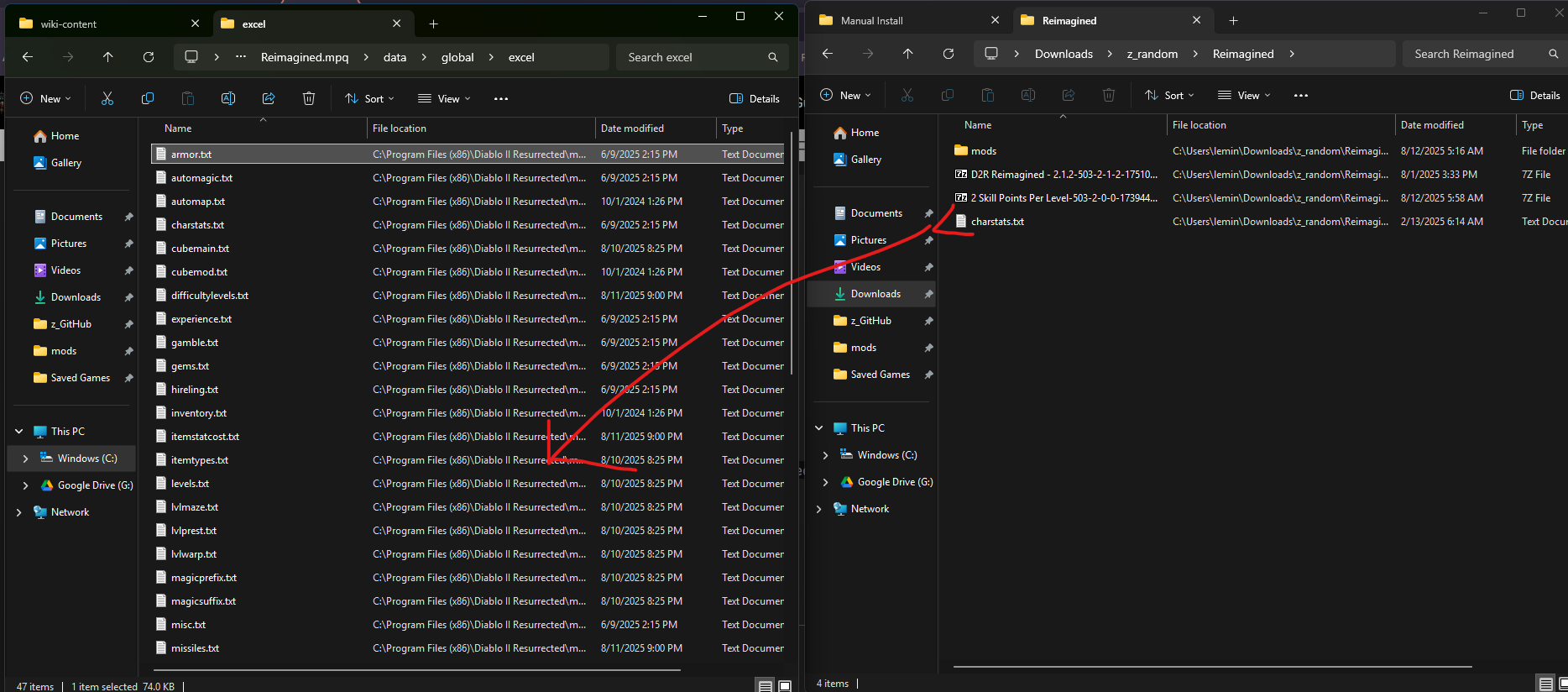
Step 4. Overwrite when prompted.
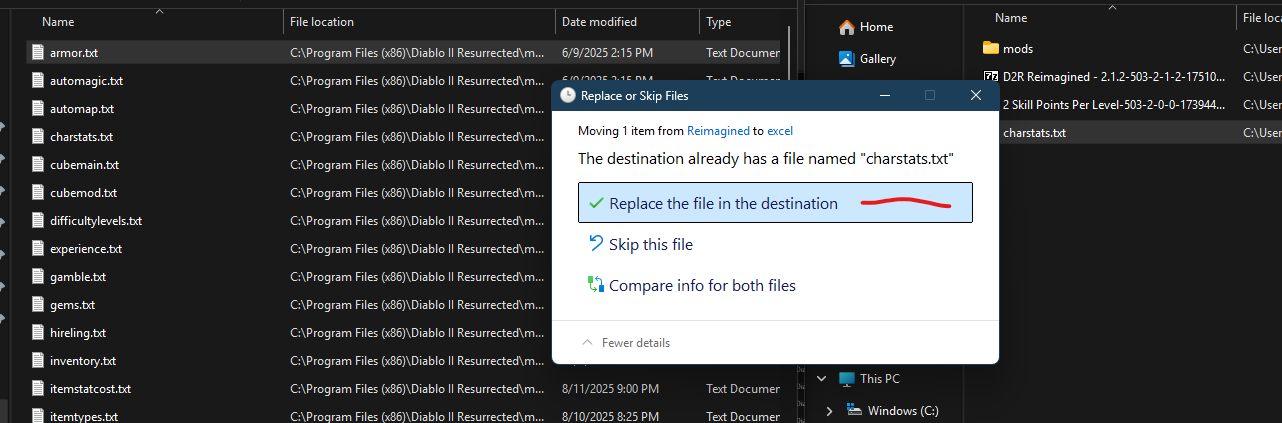
¶ Fix Unavailable Stash Tabs (Manual Fix)
Step 1: Download this file. Expand Stash 2.1.0
Step 2: Locate the file on your PC.
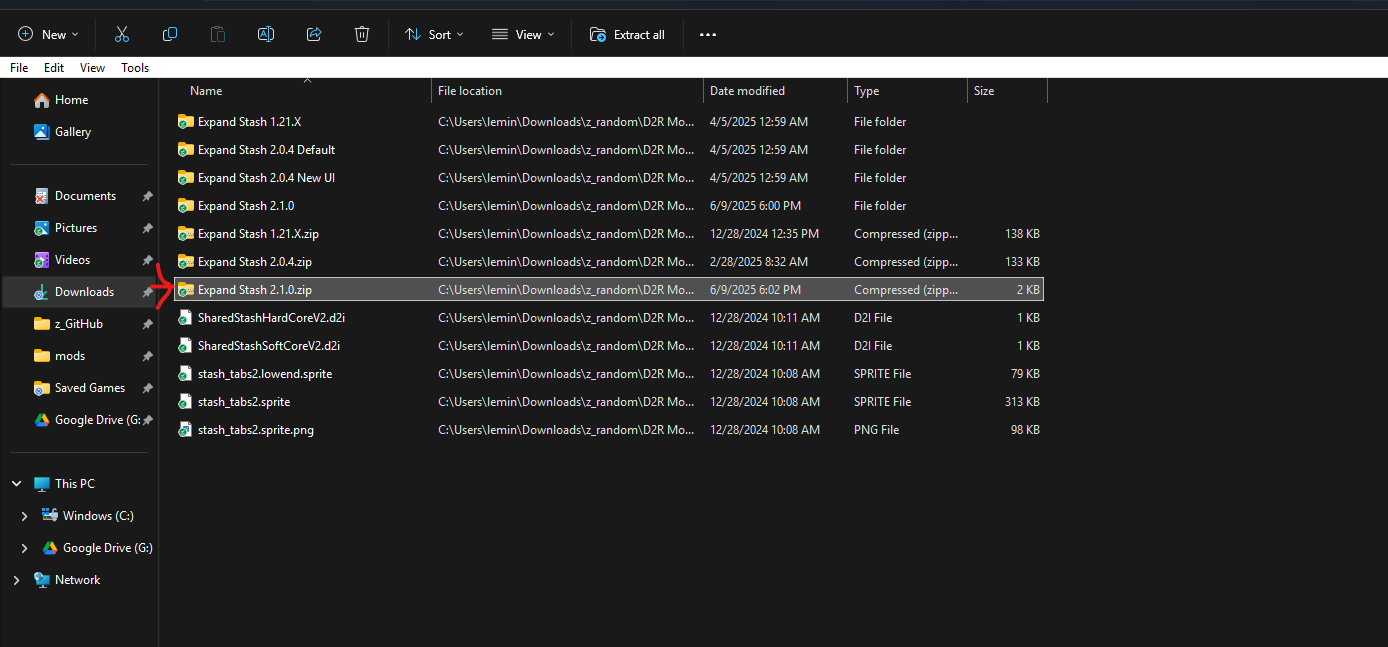
Step 3: Extract the .zip file and open the folder, you will see these two files inside.
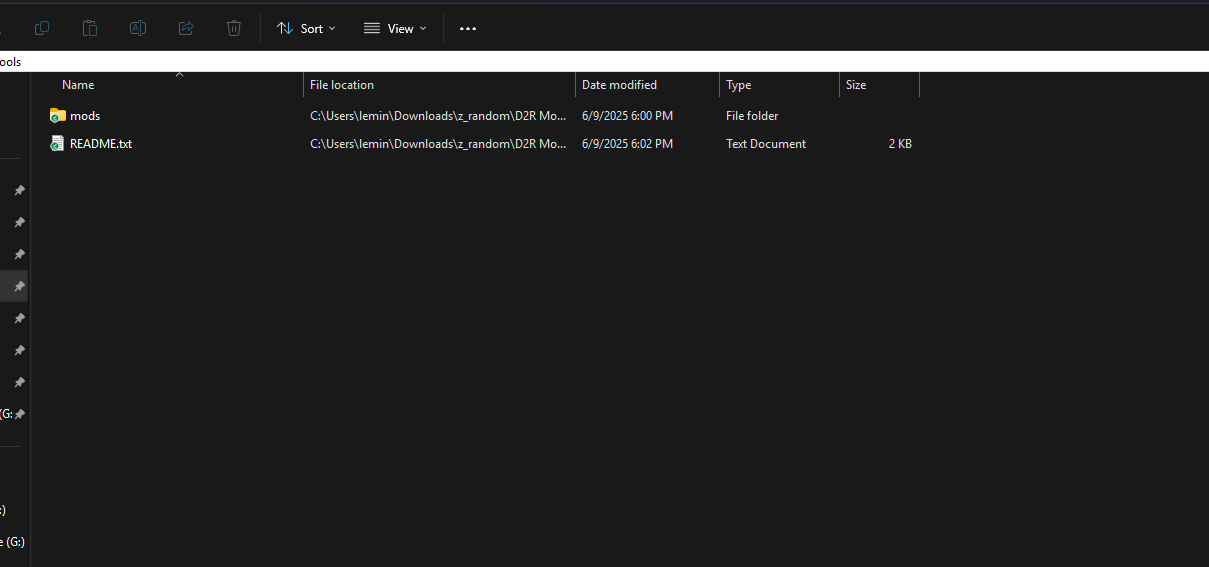
Step 4: Open the read me and give it a glance.
- Make sure to mule all items and gold out of your “Shared” tabs that you wish to keep.
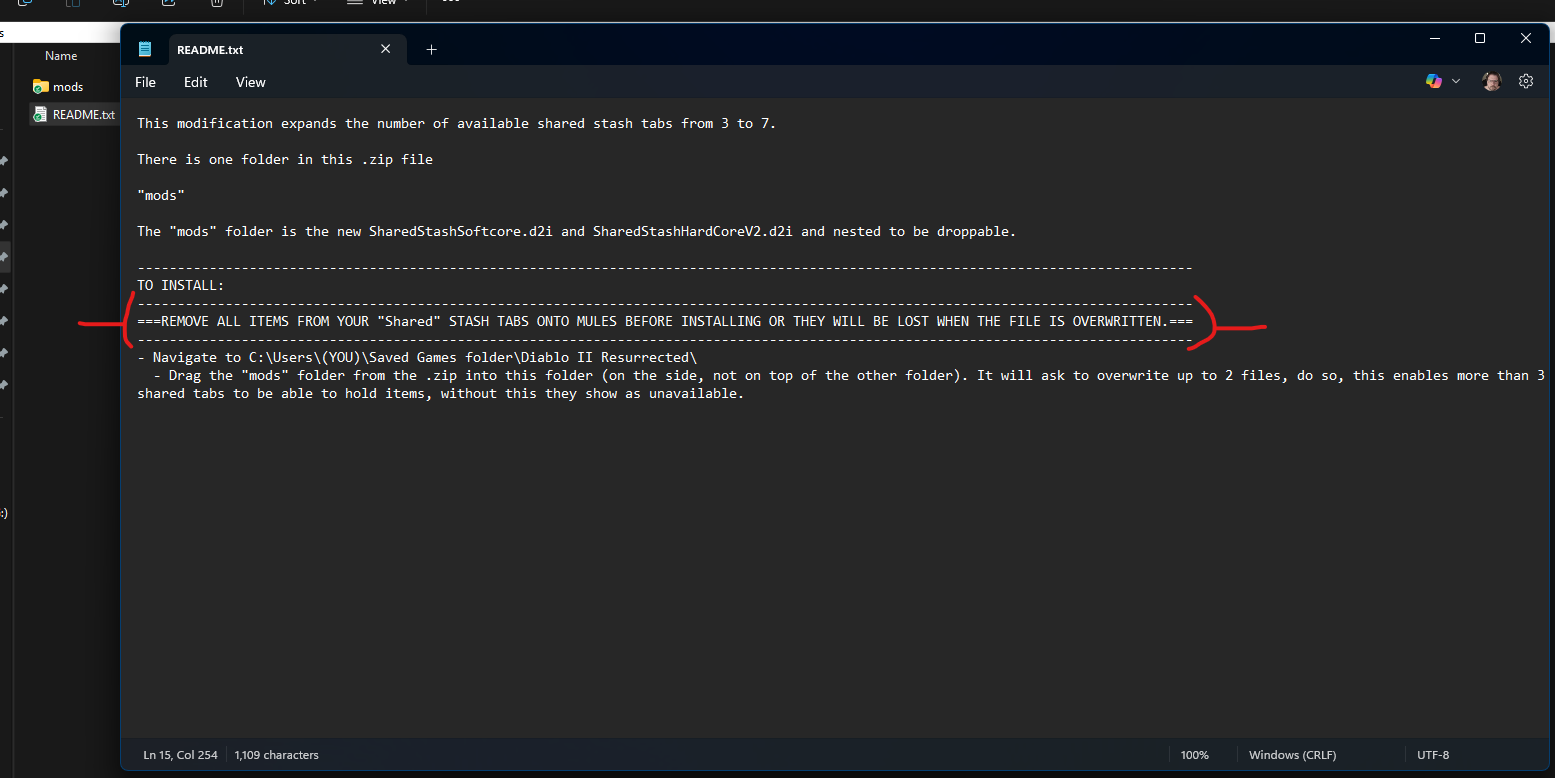
Step 5: Locate your saved game files directory.
C:\Users\lemin\Saved Games\Diablo II Resurrectedis the default location in Windows but yours may be in a different spot.
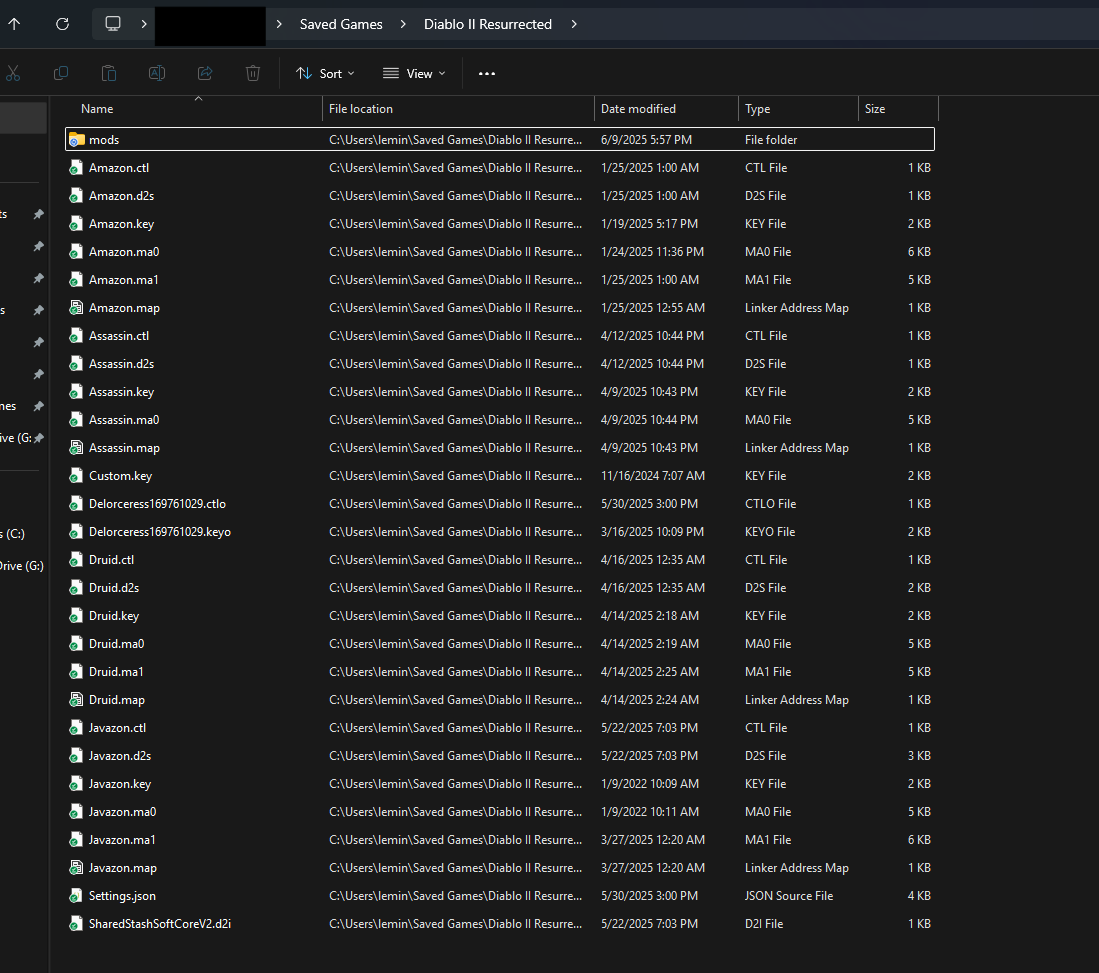
- Step 5A & B: If you are unable to find the location, open
This PC,clickSearch This PCat the top right, and type*.d2iand press enter. It will likely take a while to find something and there are going to be multiples.
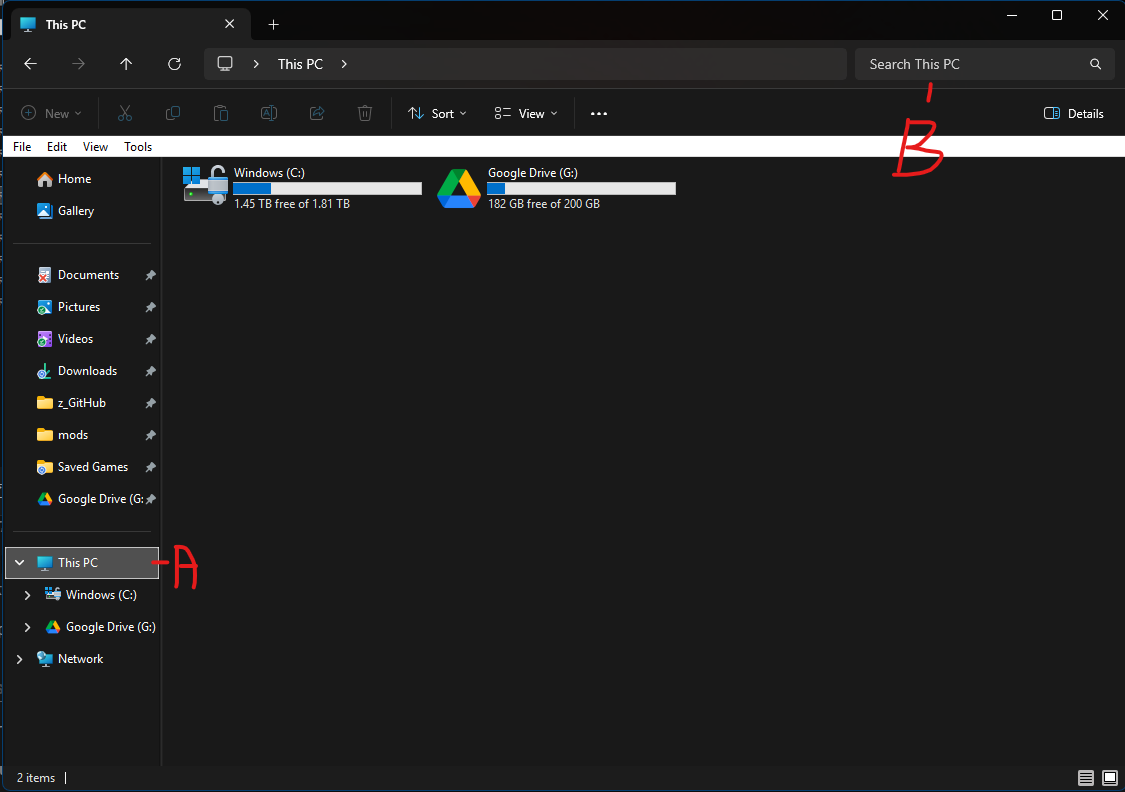
- Step 5C: You are looking for this file with this path. (Softcore or Hardcore)

- Step 5D: Right click the .d2i file and click “Open File Location” Note: W11 users may need to click “Show More” first.
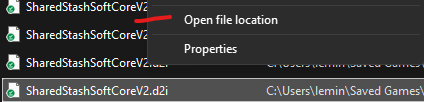
- Step 5E: Then go up 2 folders.
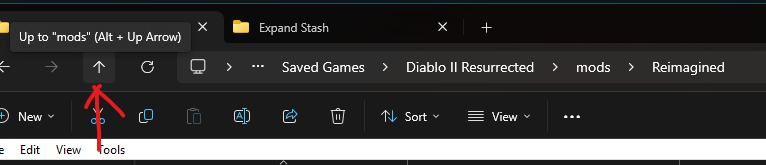
Step 6: We should be in the vanilla D2R character save file location and you should see a mods folder as well as your offline characters for vanilla if you have any.
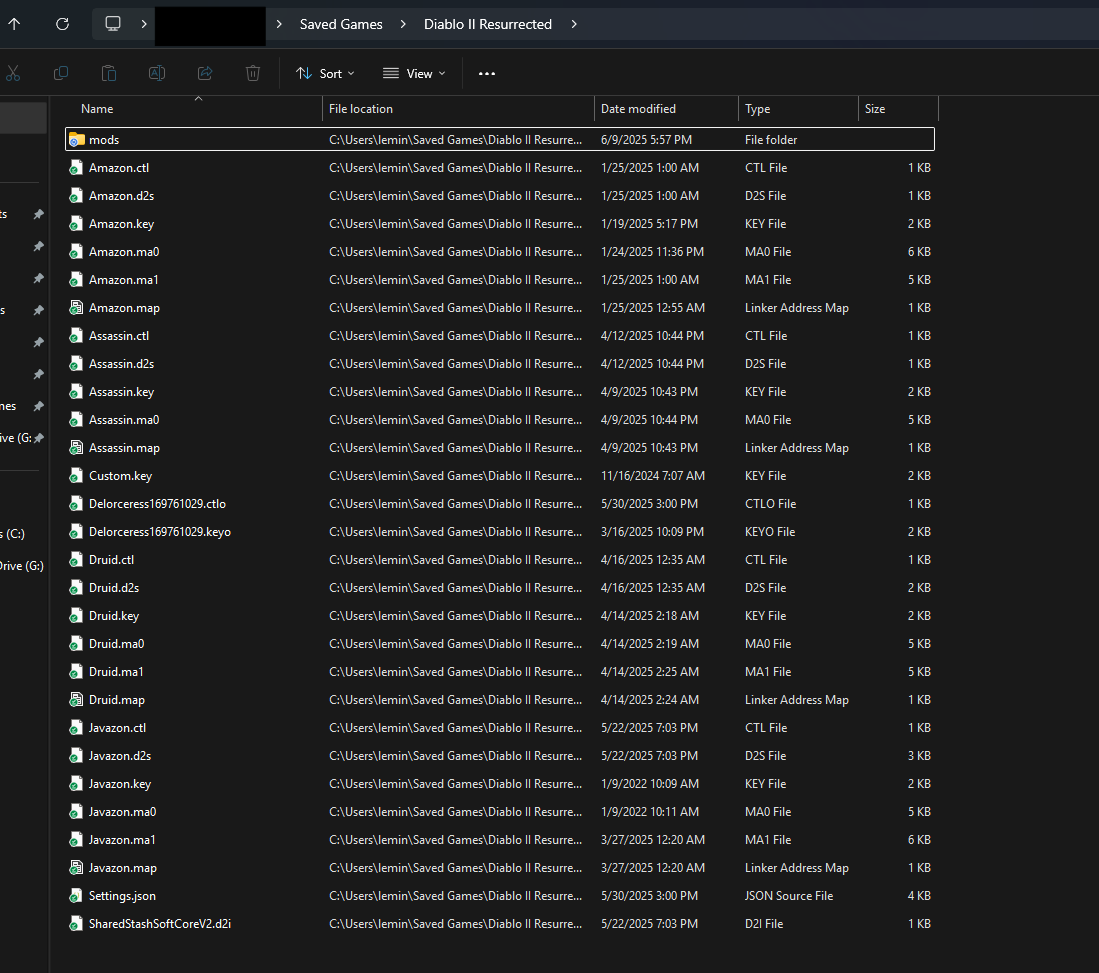
Step 7: Drag the mods folder from the unzipped Expand Stash 2.1.0 folder into your vanilla character saves folder and drop it on anything that is not another folder.
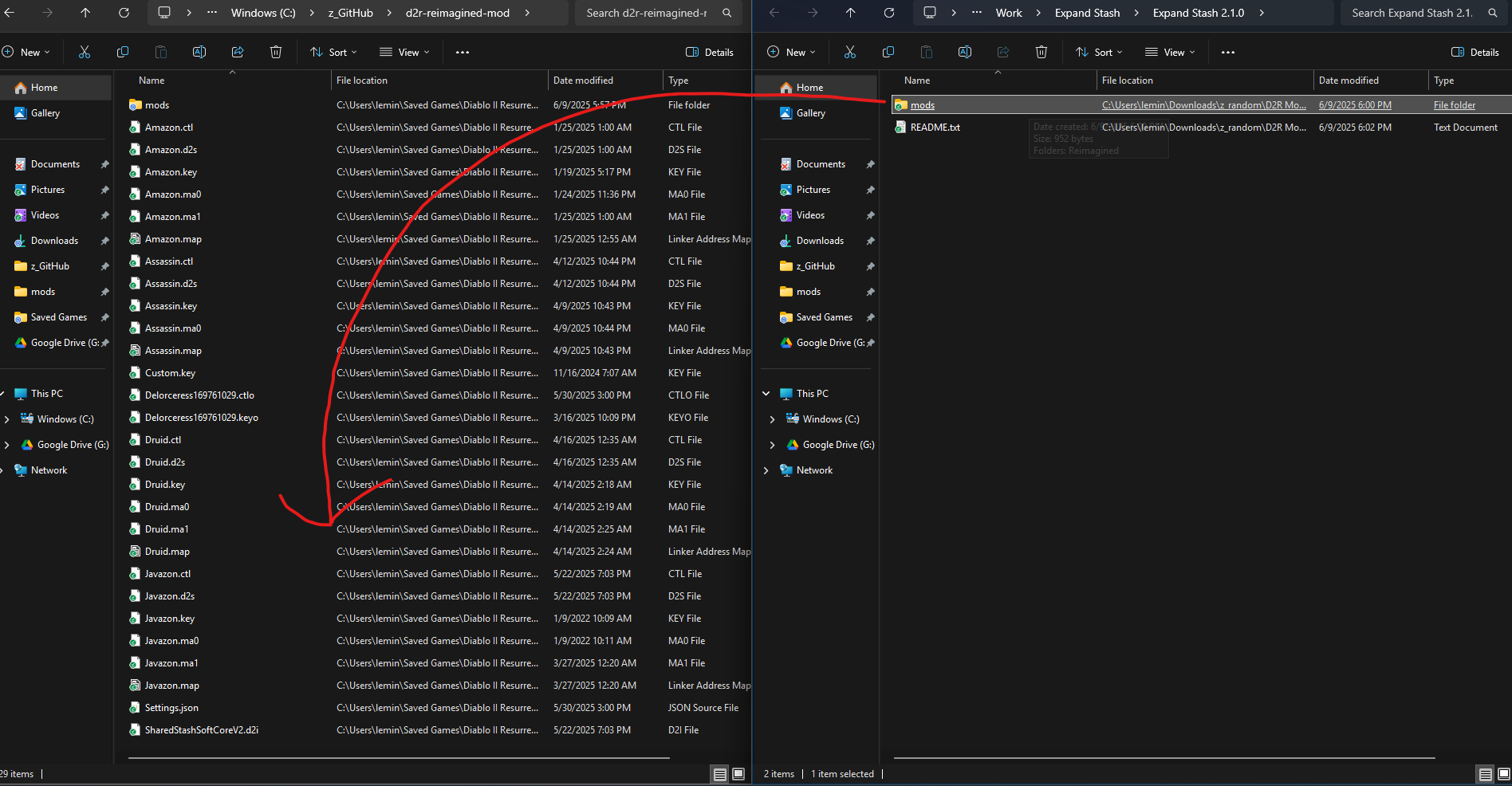
Step 8: If you have already launched D2R Reimagined then it is going to ask you to overwrite/replace files. Do so.
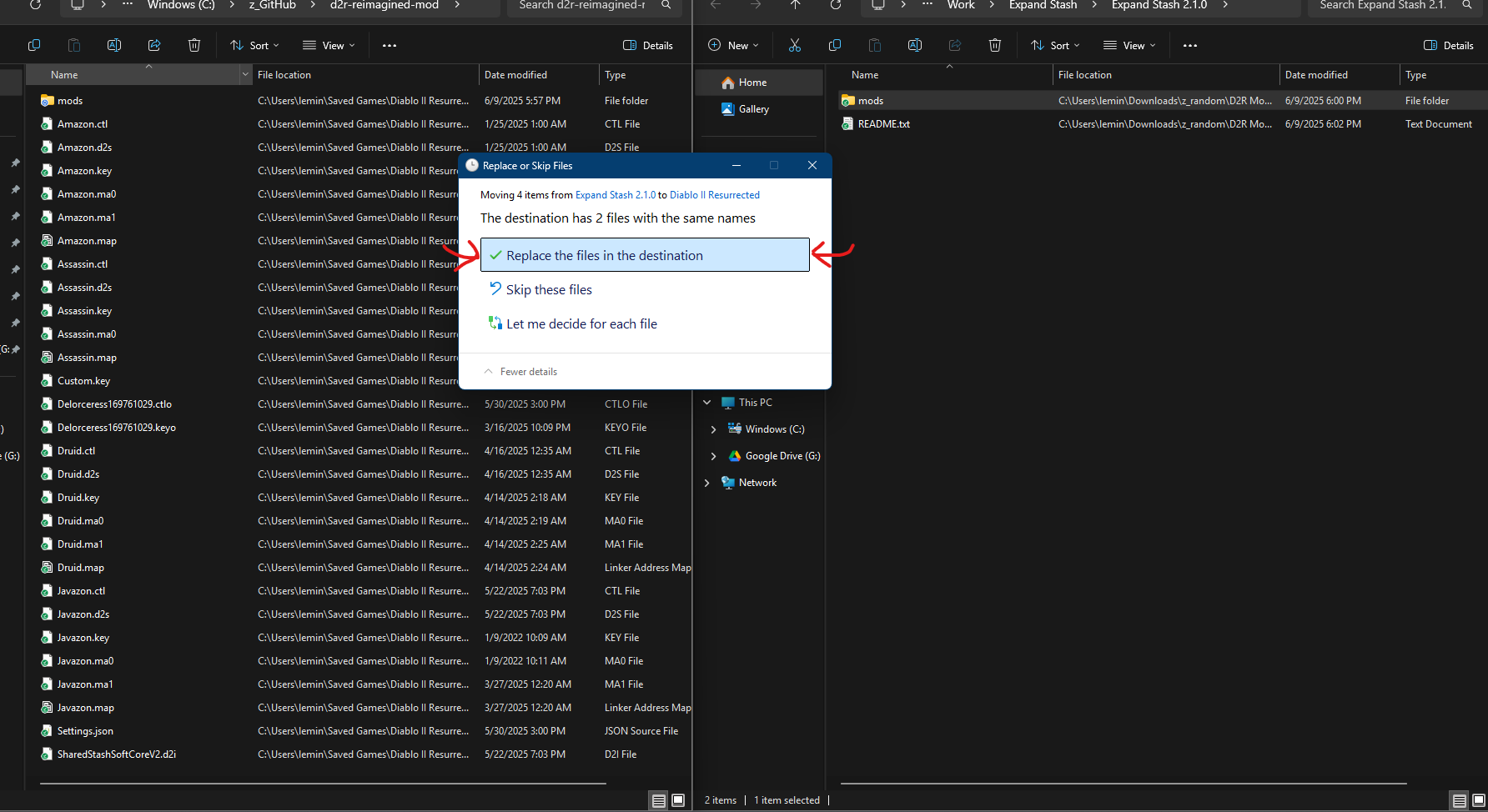
Step 9: Launch the game with your preferred method and check if the tabs are now useable. If they are not then the file was dropped into the wrong location or inside of the existing mods folder and will need to be placed in the right location.
¶ Crashing Frequently? Tips to Troubleshoot
Here are some common resolutions to frequent crashing we've encountered in bug reports across the Discord, Nexus and Reddit.
1. Reimagined 2.0+ is not compatible with saves from Reimagined 1.x.x, D2R vanilla, or other mods if the save file contains items. Trying to place them in the saves folder and use them will often cause the game to crash.
2. Classic characters cannot be created and are incompatible with the mod.
3. Use the Reimagined Beta Launcher to install the mod or use manual installation instructions and pay attention to step 2. Use 7zip to extract the mod, WinRAR and Windows File manager do not extract the files properly.
4. Change graphics option VFX Lighting Quality off from Ultra to High or Medium as it barely has any visual impact but kills game performance and causes crashing.
5. See this post about file size limitations.
6. Cap your framerate to your monitors refresh rate and/or use Vsync.
7. Don't Alt + Tab, (click out of the screen if playing in windowed) the game doesn't enjoy being out of focus. You can try to mitigate this crash by limiting the Background FPS of D2R.exe via your GPU Control Panel. (The game still likes to crash anyways but the background FPS limit helps reduce the frequency.)
8. Don't equip items on Mercs with Chance to Cast a minion. (Reanimate is fine, it is specifically CTC that seems to cause issues.)
9. Change Power Settings from Performance to Balanced (Unintuitive but seems to work for some people.)
10. If you are using other mods, you can try disabling them to see if the crashes continue but if they edit itemstatcost.txt then disabling them will cause crashes anyways so pay attention to what you are doing and make backups before experimenting.
11. If you are making local mod edits, undo those edits or reinstall the mod fresh.
¶ D2RMM
Using a Mod Manager allows you to easily install a variety of mods together (assuming they play nice) without having to know anything about modding.
Reimagined is packed full of expansive features and QOL updates, so installing extra mods isn't always necessary.
Check the list of Reimagined features below to see if a 3rd-party mod is still necessary.
When using D2RMM your active mod files will be now be located under the D2RMM\mods\ folder instead of Diablo II Resurrected\mods\.
Any changes you make to Reimagined files needs to be done in the D2RMM mods directory.
If using the BETA Launcher (above), you will need to copy the file changes over from Diablo II Resurrected\mods\Reimagined\Reimagined.mpq\ to D2RMM\mods\Reimagined\.
¶ File Steps
1. Download D2RMM from Nexus Mods.
2. Open the D2RMM folder - navigate to the mods directory.
- You should see a text file called 'PUT YOUR MODS HERE' - leave this window open, we'll use it later.
3. Open a new File Explorer window and navigate to your Reimagined mod folder under your D2R Install directory.
4. Copy the Reimagined.mpq folder (this should contain a Data folder and ModInfo.json).
5. Paste the Reimagined.mpq folder into the D2RMM/mods folder from step 2.
- We recommend renaming the folder to
Reimagined
¶ D2RMM Steps
6. Open D2RMM as Administrator.
7. Once open, click the three dots in the bottom-right corner and select 'Refresh Mod List'.
8. Reimagined should appear in the mod list - click the box on the left-side to enable it.
The Reimagined folder must always be first in the list of mods. Click and drag the line to the top if it isn't.
9. Navigate to the Settings tab (at the top).
- 9a. Click on General.
- Change 'Output Mod Name' to 'Reimagined'.
- Toggle 'Automatically install mods before running the game'.
- 9b. Click on Game Launcher.
- Under 'Extra Game Args', paste the following:
-mod Reimagined -txt - Feel free to add any other args you want after everything else.
- Under 'Extra Game Args', paste the following:
10. Navigate back to the Mods tab.
11. Click Install Mods.
¶ Play time!
12. Hit 'Run D2R'.
¶ Loot Filters
This guide assumes you have already downloaded and installed D2RMM (see above)
If you find Quilted Armor with no graphics, leave them on the ground. Do not attempt to identify or sell them.
- NOTE: Depreciated and works for bases only.
Reimagined doesn't yet include a built-in Loot Filter.
Below we'll take you through a step-by-step guide on how to install and configure a loot filter. We recommend Pseudo Loot Filter.
¶ File Steps
1. Download Pseudo Loot Filter from Nexus Mods.
- Select ‘Mod manager download’ to automatically download and load the mod into D2RMM.
- Select ‘Manual download’ to download the mod to your
Downloadsfolder - extract the mod into yourD2RMM/modsfolder.
¶ D2RMM Steps
2. In D2RMM, click the 3 dots in the bottom-right, and select ‘Refresh Mod List’.
3. You should now see Pseudo Loot Filter appear in the list of mods - click the box to the left to enable the mod.
4. To configure the loot filter, click ‘settings’ to the right.
5. All items are enabled by default (the slider is on the right-side) - clicking the slider DISABLES the item (this affects all rarities, white, magic, rare, set, unique).
- Disabling an item simply means that when a disabled item would drop, the game chooses to drop nothing instead.
- Disabling items does not affect drop chances of other items.
- It may take a few runs to tweak this list to your liking.
6. Once you've finished disabling undesirable items, click out of the menu.
7. Click ‘Install Mods’ in the bottom-right.
8. Hit ‘Run D2R’.
¶
D2RMM FAQ:
My mod isn't showing up in the mod list on D2RMM?
- You didn't put the mod in D2RMM/mods, you didn't unzip the file you downloaded, or it's in a folder that D2RMM doesn't understand
- Run D2RMM as administrator
DM on discord if you need further instructions/help
¶ Reimagined Features:
If you have questions about whether something is included in Reimagined, or would like to see something added, DM one of the Devs, or post in the suggestions-and-feedback channel of our discord channel.
A number of Mod Creators gave express permission to include their mod in Reimagined. Where this is the case credit is given on the Reimagined Nexus Mods page.
The below (non-exhaustive) list of mods are already functionally covered in Reimagined in some form:
New Content
- Completely reimagined Hell Difficulty
Inventory
- Expanded Inventory / Stash / Cube
Items
- Increase Drop Rates (for all items, runes, gems, etc.)
- Sunder Charms (dropped by Bosses, super uniques, etc.)
- sunders drop in nightmare and hell terror zones
- Melee AOE Small Charm (Collin's Charm)
- Perfect Gem Drops / Short Gem Names (there is only one type of Gem in Reimagined)
Systems
- Item Upgrades
- Item Dyes
- Horadric Forging (various cube recipes allow rerolling, crafting, etc.)
- Corruptions (implemented via Orb of Corruption)
- Socket Punching
- Stackable Runes & Gems (runes drop as stacks; gems are collected in a bag)
- Rune Easy Upgrade / Downgrade (tooltip printed on rune stacks)
Mercenaries
- Expanded Merc Equipment (all equip slots useable for mercs)
QOL
- Show Item Level
- Show Item Quality (all items contain [N], [X], [E] tags to show quality)
- Numbered Rune Names
- Better Rune Visibility (runes already named, numbered and colored for easier visual identification)
- Light Pillars (used on various important items)
- Short Potion Names (renamed already to HP1, MP1, etc.)
- Town Cast
- Token of Absolution (sold by Potion Vendors)
- Short Scroll Names (renamed to TP and ID)
- Move Cain and Teleports (characters always start in center of town, Cain is there too)
- Breakpoints and Recipes panels (already included in various forms in-game)
- Terror Zones (TZs span entire acts for an hour already, no need to pick them)
Monsters
- Monster Density (density custom-set in every area already)
- Many new super unique monsters
Environment / UI
- Diablood
- Skill Icons (all skills have been colorised and textured for each class, including Mercs)
¶ Reimagined and D2RLaunch
The launcher D2RLaunch created by the D2R Modding team who created and maintain the D2R mod ReMoDDeD works fine with Reimagined and can be used to launch and play the mod after installation is completed.
The list of features are extensive and well documented by their website and there are links to their discord for launcher setup and troubleshooting, as well as a YouTube video with instructions.
Multiple mods are native to the launcher download list and are exceptionally fun to play, be sure to check them out too.
¶ Reimagined and D2RLan
Using D2RLan and an older version of D2R (2.4 developer build), you can make direct connections with a vpn to play with friends.
- Note: The zip provided is not stable and has not been tuned and will have bugs until the contributor team properly evaluates the differences between d2r 2.4 and the latest which has extra columns and features in the game files that are in use.
The instructions will be expanded upon in the future.
1. Download D2RLan from the D2RModding site: https://www.d2rmodding.com/d2rlaunch
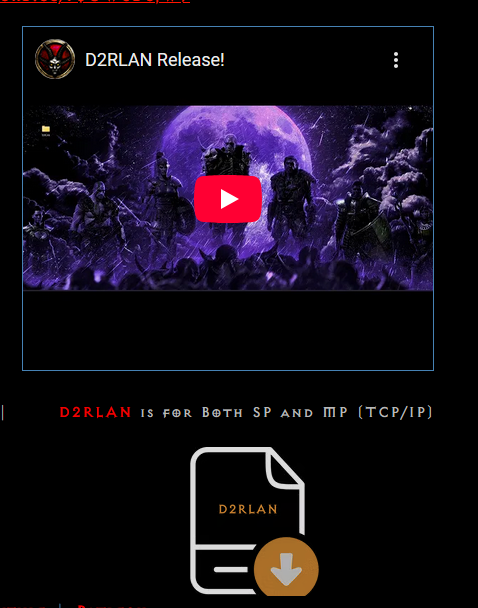
1a. Verify latest d2rlan version, if there is an update it will flash on the bottom left of the launcher. (v1.5.5 is the latest as of 8/25)
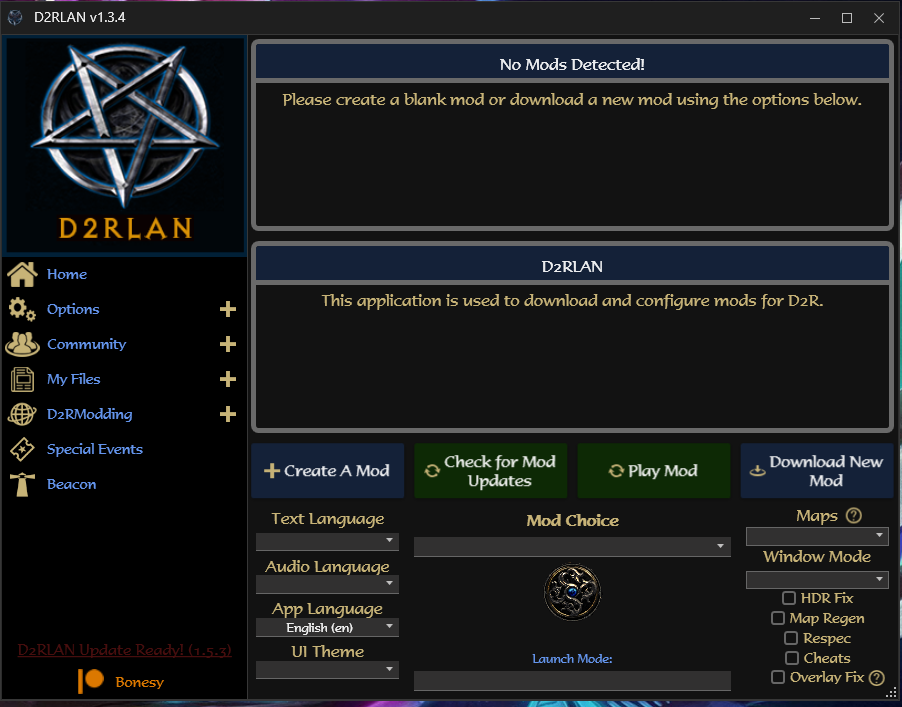
2. Install the MS .NET runtime
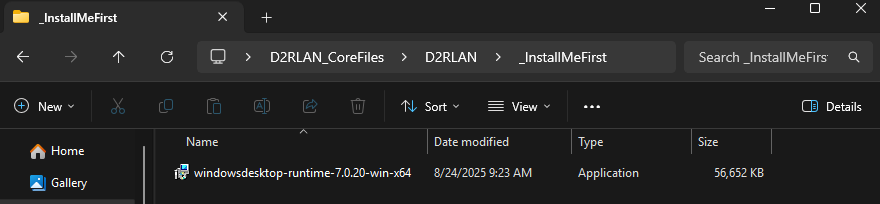
3. Run D2RLan
4. Install the TCP Files
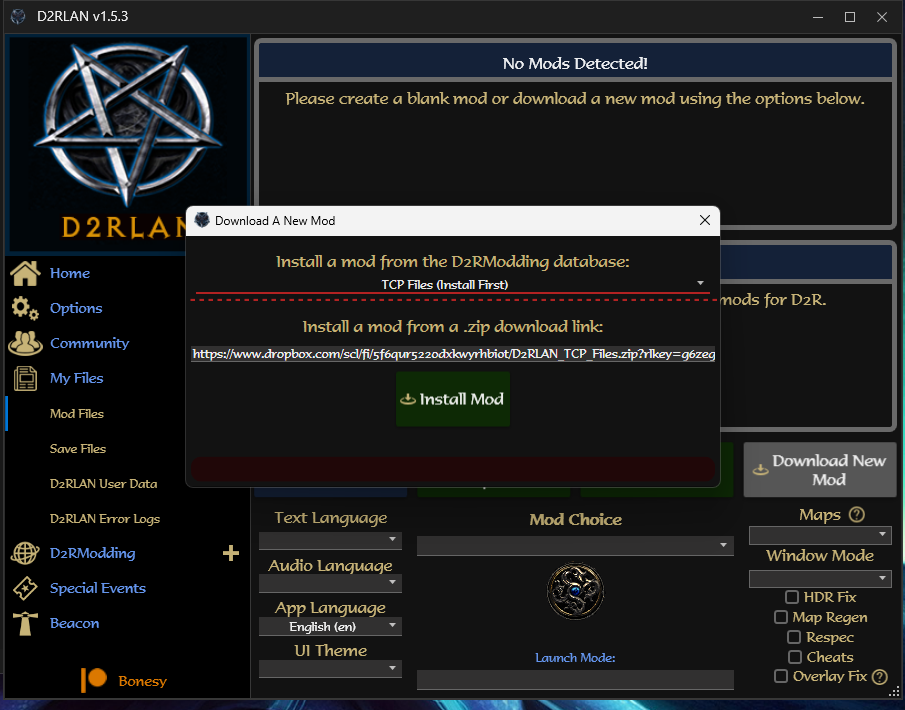
5. Download and install Radmin VPN as it is the recommended vpn to use for this: https://www.radmin-vpn.com/
6. Download the reimagined_online zip found HERE
7. unzip and drop the reimagined_online folder in “D2RLAN_CoreFiles\D2RLAN\D2R\Mods\"
7a. The zip may have 1 extra folder layer, in which case you want the reimaginedonline folder with the mpq folder in it ie “D2RLAN_CoreFiles\D2RLAN\D2R\Mods\reimagined_online\reimagined.mpq”
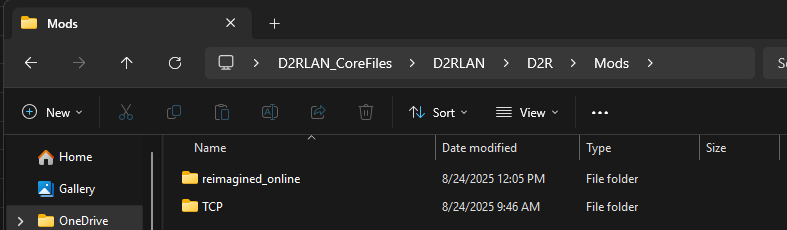
8. Restart the D2rLan Launcher and then select reimagined_online as the mod to use
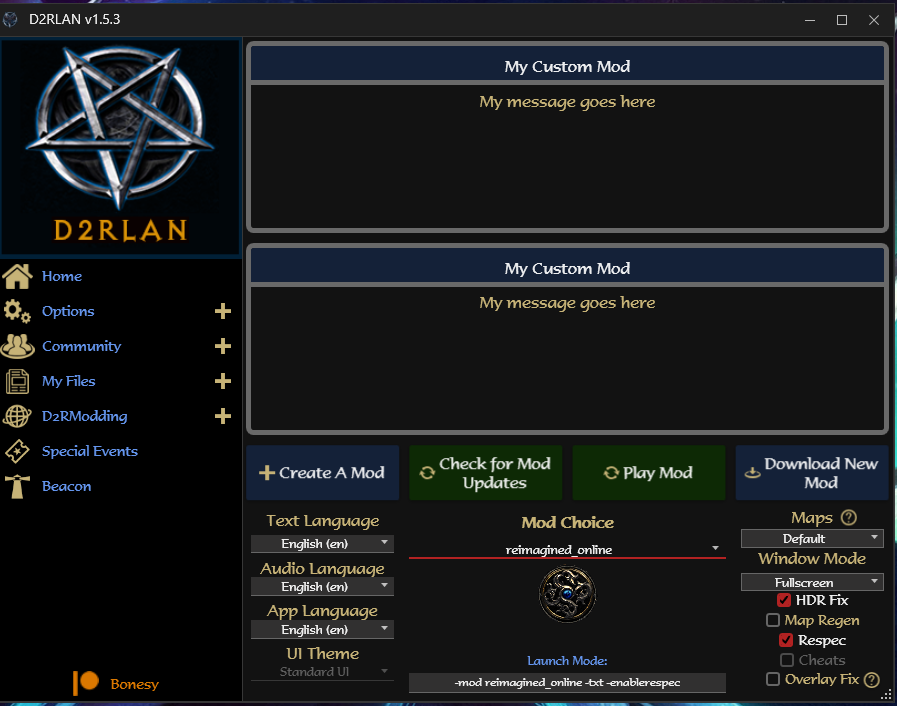
8a. navigate to options - QOL options and change display mode to advanced. this will show enemy HP bars and resists and I highly recommend using it.
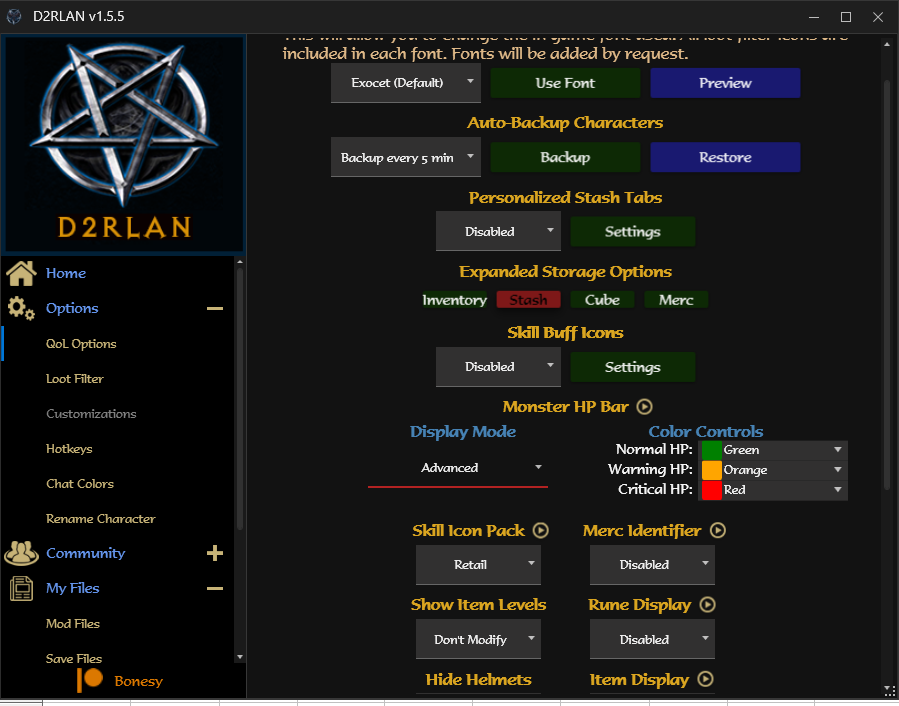
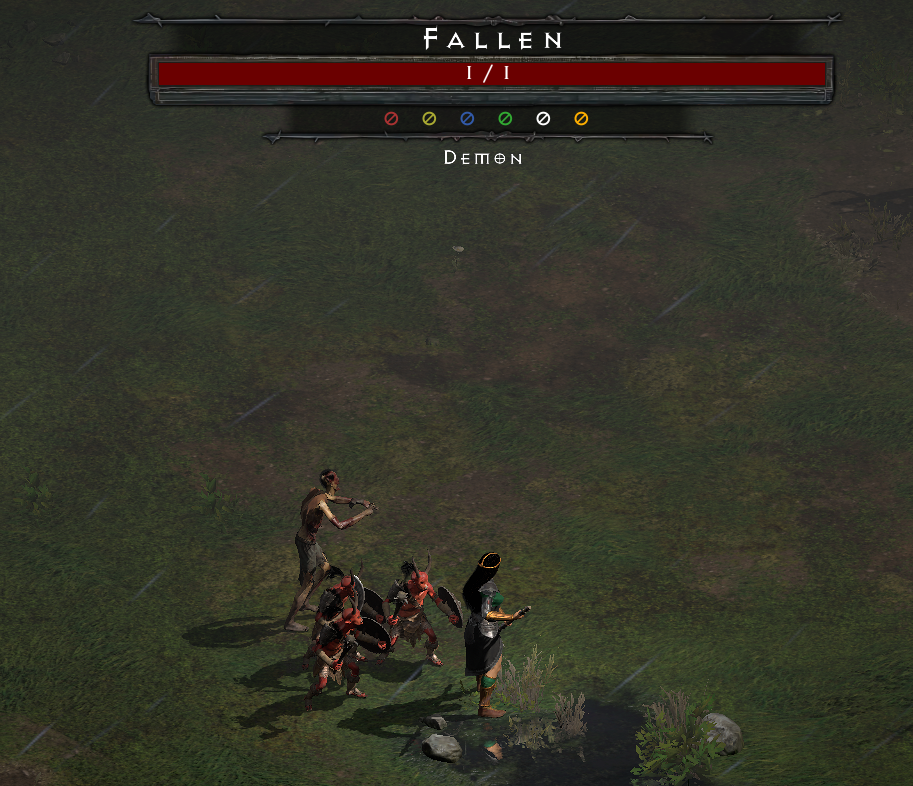
9. Launch the game, create a char, and select TCP/IP and then Host or Join.
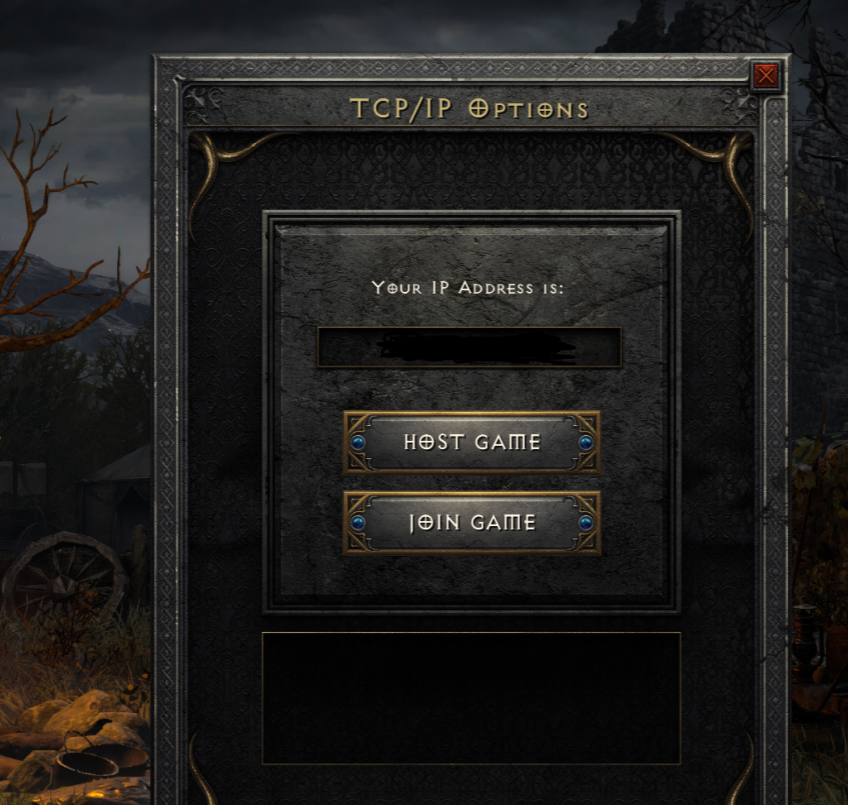
9a. You can also copy over your settings.json and custom.key files from other save folders to the reimagined_online save folder in order to preserve your settings from other mods.
10. Use the IP provided by radmin VPN to join your friend.
TBD: Review beacon as well as provide more screenshots for radmin vpn usage.